Other popular Microsoft 365 Excel workflows and automations
-
Create a draft in Captivate using Microsoft Excel
-
Send Slack Notifications When a New Row is Added

-
Add New Workbook Rows to Beehiiv as Subscribers

-
Add Webhook data to Microsoft 365 Excel sheet
-
Update Trello Cards When Workbook Cells Change

-
Log the time spent at a specific location in an Excel spreadsheet

-
Sync all your new iOS Contacts to an Excel spreadsheet

-
Log Bouncie trips to Excel and get email alerts
-
Log New Workbook Rows into Google Calendar Events


Create your own Microsoft 365 Excel and Philips Hue workflow
Create custom workflows effortlessly by selecting triggers, queries, and actions. With IFTTT, it's simple: “If this” trigger happens, “then that” action follows. Streamline tasks and save time with automated workflows that work for you.
16 triggers, queries, and actions
Blink lights
Change color
Change color from image
Change to random color
Dim lights
Set a scene in a room
Toggle lights on/off
Turn off lights
Turn on color loop
Turn on lights
Blink lights
Change color
Change color from image
Change to random color
Dim lights
Set a scene in a room
Toggle lights on/off
Build an automation in seconds!
You can add delays, queries, and more actions in the next step!
How to connect to a Microsoft 365 Excel automation
Find an automation using Microsoft 365 Excel
Find an automation to connect to, or create your own!Connect IFTTT to your Microsoft 365 Excel account
Securely connect the Applet services to your respective accounts.Finalize and customize your Applet
Review trigger and action settings, and click connect. Simple as that!Upgrade your automations with
-

Connect to more Applets
Connect up to 20 automations with Pro, and unlimited automations with Pro+ -

Add multiple actions with exclusive services
Add real-time data and multiple actions for smarter automations -

Get access to faster speeds
Get faster updates and more actions with higher rate limits and quicker checks
More on Microsoft 365 Excel and Philips Hue
About Microsoft 365 Excel
Microsoft 365 Excel is a powerful spreadsheet program used for organizing, analyzing, and visualizing data. Leverage its capabilities to manage finances, track projects, and perform complex calculations with ease. Connect Microsoft 365 Excel to IFTTT to automate data entry, generate reports, and trigger actions based on spreadsheet changes. Optimize your data workflows and enhance productivity across your personal and professional tasks.
Microsoft 365 Excel is a powerful spreadsheet program used for organizing, analyzing, and visualizing data. Leverage its capabilities to manage finances, track projects, and perform complex calculations with ease. Connect Microsoft 365 Excel to IFTTT to automate data entry, generate reports, and trigger actions based on spreadsheet changes. Optimize your data workflows and enhance productivity across your personal and professional tasks.
About Philips Hue
Philips Hue connected bulbs and bridge let you to take full control of your lighting. Whatever you want to do with your lighting, Hue can.
Philips Hue connected bulbs and bridge let you to take full control of your lighting. Whatever you want to do with your lighting, Hue can.