Other popular Facebook Pages workflows and automations
-
Automatically post Instagram photos to Twitter and a Facebook Page when you use a #hashtag
-
Tell your fans to follow you on social media
-
Post your Instagram videos to a Facebook Page
-
Post RSS Feed To FacebookPage & Twitter
-
Post NASA's image of the day to your page
-
Post my Instagram photos to Twitter and Facebook Pages without hashtags at the ends
-
rss to facebook page
-
From FB profile to page
-
Facebook Pages Post to Telegram

Create your own Facebook Pages and TrickleStar Connected Products workflow
Create custom workflows effortlessly by selecting triggers, queries, and actions. With IFTTT, it's simple: “If this” trigger happens, “then that” action follows. Streamline tasks and save time with automated workflows that work for you.
23 triggers, queries, and actions
Thermostat mode or setpoint changes
Thermostat occupancy changes
Thermostat room temperature is greater than
Thermostat room temperature is less than
WHC detects a leak
Resume thermostat schedule
Schedule vacation event
Set thermostat fan on
Set thermostat fan to auto
Set thermostat fan to run once
Set thermostat temporary hold
Turn device off
Turn device on
Resume thermostat schedule
Schedule vacation event
Set thermostat fan on
Build an automation in seconds!
You can add delays, queries, and more actions in the next step!
How to connect to a Facebook Pages automation
Find an automation using Facebook Pages
Find an automation to connect to, or create your own!Connect IFTTT to your Facebook Pages account
Securely connect the Applet services to your respective accounts.Finalize and customize your Applet
Review trigger and action settings, and click connect. Simple as that!Upgrade your automations with
-

Connect to more Applets
Connect up to 20 automations with Pro, and unlimited automations with Pro+ -

Add multiple actions with exclusive services
Add real-time data and multiple actions for smarter automations -

Get access to faster speeds
Get faster updates and more actions with higher rate limits and quicker checks
More on Facebook Pages and TrickleStar Connected Products
About Facebook Pages
Facebook Pages allow an organization, business, celebrity, or band to maintain a professional presence on Facebook. Use Applets to grow your Facebook Pages community by cross-posting to and from your page and bringing the best content to your audience, automatically.
Facebook Pages allow an organization, business, celebrity, or band to maintain a professional presence on Facebook. Use Applets to grow your Facebook Pages community by cross-posting to and from your page and bringing the best content to your audience, automatically.
About TrickleStar Connected Products
TrickleStar Connected Products improve comfort, optimize how and when you use energy and reduce your energy bills.
TrickleStar Connected Products improve comfort, optimize how and when you use energy and reduce your energy bills.