If Every year on January 23 at 12:00 AM, then post a message to a Google Chat space
Start today
Actions (Then that)
Other popular Google Chat workflows and automations
-
-
Morning message
-
Post Discord messages to a Google Chat space
-
Forward Google Space messages to an email address
-
Post your Twitter/X mentions to a Google Chat space
-
Automatically post a daily reminder to a Google Chat space
-
Automatically post to a Google Chat space when a new file is added to Google Drive
-
Email a message to a Google Chat space
-
Post your new Facebook Lead Ads leads to a Google Chat space
Useful Google Chat and Lightform Cloud integrations
Triggers (If this)
Actions (Then that)
-
 Turn projector off
This action will turn off the projector attached to the LF device, if supported.
Turn projector off
This action will turn off the projector attached to the LF device, if supported.
-
 Post to a space
This action will post a message to the space you choose in Google Chat.
Post to a space
This action will post a message to the space you choose in Google Chat.
-
 Turn projector on
This action will turn on the projector attached to the LF device, if supported.
Turn projector on
This action will turn on the projector attached to the LF device, if supported.
-
 Add member to a space
This action will add a member to a space using their email address. Note: This action will only work if you have the permissions to modify the space members and settings. Also, the member should be a Google Workspace member.
Add member to a space
This action will add a member to a space using their email address. Note: This action will only work if you have the permissions to modify the space members and settings. Also, the member should be a Google Workspace member.
-
 Pause project
This action will pause a currently playing project.
Pause project
This action will pause a currently playing project.
-
 Create a private space
This action will create a private space in Google Chat.
Create a private space
This action will create a private space in Google Chat.
-
 Stop project
This action will stop a currently playing project and return to the testcard.
Stop project
This action will stop a currently playing project and return to the testcard.
-
 Update space description
This action will update the description of the space you select.
Update space description
This action will update the description of the space you select.
-
 Go to next slide
This action will advance to the next slide in the project, or go to the first slide if the final slide is currently playing.
Go to next slide
This action will advance to the next slide in the project, or go to the first slide if the final slide is currently playing.
-
 Update space guidelines
This action will update the guidelines of the space you select.
Update space guidelines
This action will update the guidelines of the space you select.
-
 Set parameter value
This action will update a slide parameter value
Set parameter value
This action will update a slide parameter value
-
 Go to previous slide
This action will go to the to the previous slide in the project, or go to the last slide if the first slide is currently playing.
Go to previous slide
This action will go to the to the previous slide in the project, or go to the last slide if the first slide is currently playing.
-
 Reboot
This action will reboot the device.
Reboot
This action will reboot the device.
-
 Play project
This action will resume a currently playing project.
Play project
This action will resume a currently playing project.
-
 Set slide index
This action will start playing the slide at the given index
Set slide index
This action will start playing the slide at the given index
-
 Set projector brightness
This action will change the global brightness of the projection
Set projector brightness
This action will change the global brightness of the projection
Turn projector off
This action will turn off the projector attached to the LF device, if supported.
Post to a space
This action will post a message to the space you choose in Google Chat.
Turn projector on
This action will turn on the projector attached to the LF device, if supported.
Add member to a space
This action will add a member to a space using their email address. Note: This action will only work if you have the permissions to modify the space members and settings. Also, the member should be a Google Workspace member.
Pause project
This action will pause a currently playing project.
Create a private space
This action will create a private space in Google Chat.
Stop project
This action will stop a currently playing project and return to the testcard.
Update space description
This action will update the description of the space you select.
Go to next slide
This action will advance to the next slide in the project, or go to the first slide if the final slide is currently playing.
Update space guidelines
This action will update the guidelines of the space you select.
Set parameter value
This action will update a slide parameter value
Go to previous slide
This action will go to the to the previous slide in the project, or go to the last slide if the first slide is currently playing.
Reboot
This action will reboot the device.
Play project
This action will resume a currently playing project.
Set slide index
This action will start playing the slide at the given index
Set projector brightness
This action will change the global brightness of the projection
IFTTT helps all your apps and devices work better together