Other popular Philips Hue workflows and automations
-
If the ISS passes over your location, change your Phillips Hue lights to space purple.
-
Change your Hue lights to a softer white to help you sleep
-
Wake to the colors of roses on Valentine's Day!

-
Push Button - Blinking Christmas Lights
-
Dim down the lights
-
If it begins to rain then change the light colors to blue

-
"Alexa, trigger lights on"
-
Blink Hue lights when Ring doorbell rings
-
Set your Hue lights to blink whenever you get a new text to your Android phone

Create your own Philips Hue and Konka Smart workflow
Create custom workflows effortlessly by selecting triggers, queries, and actions. With IFTTT, it's simple: “If this” trigger happens, “then that” action follows. Streamline tasks and save time with automated workflows that work for you.
34 triggers, queries, and actions
Battery low
Camera detects motion
Camera detects sound
Device or group is turned off
Device or group is turned on
Door sensor is closed
Door sensor is open
Input incorrect password repeatedly
Leak detected
Shake detected
Sound and light detected
Unlock the lock
Activate Scene
Blink lights
Change color
Change color from image
Change to random color
Dim lights
Set a scene in a room
Set AC temperature
Set light brightness
Set light color
Start Cool Mode
Start Heat Mode
Activate Scene
Battery low
Blink lights
Camera detects motion
Camera detects sound
Change color
Change color from image
Change to random color
Device or group is turned off
Device or group is turned on
Dim lights
Door sensor is closed
Build an automation in seconds!
You can add delays, queries, and more actions in the next step!
How to connect to a Philips Hue automation
Find an automation using Philips Hue
Find an automation to connect to, or create your own!Connect IFTTT to your Philips Hue account
Securely connect the Applet services to your respective accounts.Finalize and customize your Applet
Review trigger and action settings, and click connect. Simple as that!Upgrade your automations with
-

Connect to more Applets
Connect up to 20 automations with Pro, and unlimited automations with Pro+ -

Add multiple actions with exclusive services
Add real-time data and multiple actions for smarter automations -

Get access to faster speeds
Get faster updates and more actions with higher rate limits and quicker checks
More on Philips Hue and Konka Smart
About Philips Hue
Philips Hue connected bulbs and bridge let you to take full control of your lighting. Whatever you want to do with your lighting, Hue can.
Philips Hue connected bulbs and bridge let you to take full control of your lighting. Whatever you want to do with your lighting, Hue can.
About Konka Smart
Konka Smart provides extraordinary experience with your smart home appliances, including smart plugs, smart lights, air conditioners, humidifiers... As long as your device works with Smart Life, you'll be able to build automation tasks through IFTTT like turning on the living room light when you're back home.
Konka Smart provides extraordinary experience with your smart home appliances, including smart plugs, smart lights, air conditioners, humidifiers... As long as your device works with Smart Life, you'll be able to build automation tasks through IFTTT like turning on the living room light when you're back home.