Connect popular automations
Quickly and easily enable Applets using Philips Hue and Warmup Smart Thermostat.-
Turn my lights off when I am away from home
-
Make my home feel more cosy when my heating is on
-
Turn my lights off when I go to Sleep
-
Automatically schedule your heating and lights with your party plans

Create your own Philips Hue and Warmup Smart Thermostat workflow
Create custom workflows effortlessly by selecting triggers, queries, and actions. With IFTTT, it's simple: “If this” trigger happens, “then that” action follows. Streamline tasks and save time with automated workflows that work for you.
25 triggers, queries, and actions
Away when scheduled to be Away
Away when scheduled to be Home
Away when scheduled to be in Sleep mode
Home when scheduled to be Away
Home when scheduled to be Home
Home when scheduled to be in Sleep mode
Temperature drops below
Temperature rises above
Blink lights
Change color
Change color from image
Change to random color
Dim lights
Set a scene in a room
Set temperature
Toggle lights on/off
Turn off
Turn off lights
Turn on
Turn on color loop
Away when scheduled to be Away
Away when scheduled to be Home
Away when scheduled to be in Sleep mode
Blink lights
Change color
Change color from image
Change to random color
Dim lights
Build an automation in seconds!
You can add delays, queries, and more actions in the next step!
How to connect to a Philips Hue automation
Find an automation using Philips Hue
Find an automation to connect to, or create your own!Connect IFTTT to your Philips Hue account
Securely connect the Applet services to your respective accounts.Finalize and customize your Applet
Review trigger and action settings, and click connect. Simple as that!Upgrade your automations with
-

Connect to more Applets
Connect up to 20 automations with Pro, and unlimited automations with Pro+ -

Add multiple actions with exclusive services
Add real-time data and multiple actions for smarter automations -

Get access to faster speeds
Get faster updates and more actions with higher rate limits and quicker checks
More on Philips Hue and Warmup Smart Thermostat
About Philips Hue
Philips Hue connected bulbs and bridge let you to take full control of your lighting. Whatever you want to do with your lighting, Hue can.
Philips Hue connected bulbs and bridge let you to take full control of your lighting. Whatever you want to do with your lighting, Hue can.
About Warmup Smart Thermostat
Our smart thermostats control your heating automatically, calculate the most efficient settings for your home and find you better energy deals. Typical savings are around £378 each year and we have versions for both central heating systems and underfloor heating systems.
Our smart thermostats control your heating automatically, calculate the most efficient settings for your home and find you better energy deals. Typical savings are around £378 each year and we have versions for both central heating systems and underfloor heating systems.