Other popular iotty Smart Home workflows and automations
-
Log activities on Google Sheets
-
Automatically turn on, off or press an iotty device in a room based on who's in the room
-
Close Smart Shades switch every night
-
Automatically turn on, off or press an iotty device in a room when a person leaves the room
-
Mute Android Device ringtone
-
Use Google Assistant to turn on a Smart Outlet
-
Welcome home with music (Android)
-
Enable key fob when Smart Switch is turned on
-
Detect motions with your Blink camera when Smart Switch is turned on

Create your own iotty Smart Home and Lightform Cloud workflow
Create custom workflows effortlessly by selecting triggers, queries, and actions. With IFTTT, it's simple: “If this” trigger happens, “then that” action follows. Streamline tasks and save time with automated workflows that work for you.
18 triggers, queries, and actions
Smart Outlet turned on or off
Smart Shades Switch open or closed
Smart Switch turned on/off/pressed
Go to next slide
Go to previous slide
Open/close a Smart Shades Switch
Pause project
Play project
Reboot
Set parameter value
Set projector brightness
Set slide index
Stop project
Turn on/off a Smart Outlet
Turn on/off/press a Smart Switch
Go to next slide
Go to previous slide
Open/close a Smart Shades Switch
Pause project
Play project
Reboot
Set parameter value
Set projector brightness
Set slide index
Smart Outlet turned on or off
Smart Shades Switch open or closed
Build an automation in seconds!
You can add delays, queries, and more actions in the next step!
How to connect to a iotty Smart Home automation
Find an automation using iotty Smart Home
Find an automation to connect to, or create your own!Connect IFTTT to your iotty Smart Home account
Securely connect the Applet services to your respective accounts.Finalize and customize your Applet
Review trigger and action settings, and click connect. Simple as that!Upgrade your automations with
-

Connect to more Applets
Connect up to 20 automations with Pro, and unlimited automations with Pro+ -

Add multiple actions with exclusive services
Add real-time data and multiple actions for smarter automations -

Get access to faster speeds
Get faster updates and more actions with higher rate limits and quicker checks
More on iotty Smart Home and Lightform Cloud
About iotty Smart Home
Iotty is an Italian company specializing in design-driven Wi-Fi-enabled light switches and smart outlets. Environmentally conscious and effortlessly stylish, Iotty transforms the way you experience your home, proving that innovation and design go hand in hand.
Iotty is an Italian company specializing in design-driven Wi-Fi-enabled light switches and smart outlets. Environmentally conscious and effortlessly stylish, Iotty transforms the way you experience your home, proving that innovation and design go hand in hand.
About Lightform Cloud
Integrate your Lightform devices with other cloud ecosystems using IFTTT triggers. Update live shader parameters, change slides, or even schedule the projector to turn on and off.
Integrate your Lightform devices with other cloud ecosystems using IFTTT triggers. Update live shader parameters, change slides, or even schedule the projector to turn on and off.