Other popular Logitech POP workflows and automations
-
Press your POP to start presentation mode

-
Get an email when Logitech POP publishes a new trigger or action

-
Press Logitech pop to activate MyMilan Scene
-
Press Pop to find your phone!

-
Toggle Philips Hue lights when Logitech POP button is pressed
-
Get an email when a new Logitech POP Applet is published

-
Toggle TP-Link Kasa device when Logitech POP button is pressed
-
Press Pop to color loop your Hue lights

-
Press Logitech pop to arm away

Create your own Logitech POP and Moodo & Moodo AIR workflow
Create custom workflows effortlessly by selecting triggers, queries, and actions. With IFTTT, it's simple: “If this” trigger happens, “then that” action follows. Streamline tasks and save time with automated workflows that work for you.
19 triggers, queries, and actions
Double Press
Favorite is applied for Moodo device
Long Press
Moodo AIR is switched into Diffuser mode
Moodo AIR is switched into Purifier mode
Moodo is started
Moodo is stopped
Short Press
Kick-start Moodo
Start Moodo
Stop Moodo
Switch Moodo AIR into Diffuser mode
Switch Moodo AIR into Purifier mode
Double Press
Favorite is applied for Moodo device
Kick-start Moodo
Long Press
Moodo AIR is switched into Diffuser mode
Moodo AIR is switched into Purifier mode
Build an automation in seconds!
You can add delays, queries, and more actions in the next step!
How to connect to a Logitech POP automation
Find an automation using Logitech POP
Find an automation to connect to, or create your own!Connect IFTTT to your Logitech POP account
Securely connect the Applet services to your respective accounts.Finalize and customize your Applet
Review trigger and action settings, and click connect. Simple as that!Upgrade your automations with
-

Connect to more Applets
Connect up to 20 automations with Pro, and unlimited automations with Pro+ -

Add multiple actions with exclusive services
Add real-time data and multiple actions for smarter automations -

Get access to faster speeds
Get faster updates and more actions with higher rate limits and quicker checks
More on Logitech POP and Moodo & Moodo AIR
About Logitech POP
Logitech POP Smart Button is simple smart home control for the whole family. Use POP to control lights, music, and more. Each button can be used to trigger three different, custom commands.
Logitech POP Smart Button is simple smart home control for the whole family. Use POP to control lights, music, and more. Each button can be used to trigger three different, custom commands.
About Moodo & Moodo AIR
Moodo - The smart home fragrance box that allows you to mix and create thousands of your own signature scents. Using proprietary technology and the deep expertise of a global fragrance leader, Moodo helps you to create your own unique ambiance instantly.
In addition, the Moodo AIR device accepts AIR purification capsules with additional air purifying control features.
Moodo - The smart home fragrance box that allows you to mix and create thousands of your own signature scents. Using proprietary technology and the deep expertise of a global fragrance leader, Moodo helps you to create your own unique ambiance instantly. In addition, the Moodo AIR device accepts AIR purification capsules with additional air purifying control features.