Other popular Microsoft Outlook workflows and automations
-
Send an automatic reply when a new Outlook email arrives.
-
Create Microsoft To Do tasks for new Outlook emails
-
Log new Emails to a Google Sheet
-
Get an email if it's going to rain tomorrow
-
Forward new Outlook emails to your inbox
-
Send an email when there is a new shared file in Dropbox
-
Send an Outlook email when Blink camera detects motion
-
Send an Android SMS when a new Outlook email arrives
-
Let someone know you're heading home

Create your own Microsoft Outlook and SMS workflow
Create custom workflows effortlessly by selecting triggers, queries, and actions. With IFTTT, it's simple: “If this” trigger happens, “then that” action follows. Streamline tasks and save time with automated workflows that work for you.
6 triggers, queries, and actions
New message received
Create a draft message
Send a message
Create a draft message
New message received
Send a message
Build an automation in seconds!
You can add delays, queries, and more actions in the next step!
How to connect to a Microsoft Outlook automation
Find an automation using Microsoft Outlook
Find an automation to connect to, or create your own!Connect IFTTT to your Microsoft Outlook account
Securely connect the Applet services to your respective accounts.Finalize and customize your Applet
Review trigger and action settings, and click connect. Simple as that!Upgrade your automations with
-

Connect to more Applets
Connect up to 20 automations with Pro, and unlimited automations with Pro+ -

Add multiple actions with exclusive services
Add real-time data and multiple actions for smarter automations -

Get access to faster speeds
Get faster updates and more actions with higher rate limits and quicker checks
More on Microsoft Outlook and SMS
About Microsoft Outlook
Streamline your inbox management with Microsoft Outlook, your essential email service for organizing digital communications. Connect your Outlook email to IFTTT to automate message handling, notifications, and follow-ups effortlessly. Gain control over your daily correspondence, ensuring you send, receive, and manage emails with greater efficiency. Empower your email workflow by linking Outlook to other critical services and applications.
Streamline your inbox management with Microsoft Outlook, your essential email service for organizing digital communications. Connect your Outlook email to IFTTT to automate message handling, notifications, and follow-ups effortlessly. Gain control over your daily correspondence, ensuring you send, receive, and manage emails with greater efficiency. Empower your email workflow by linking Outlook to other critical services and applications.
About SMS
Get important notifications on your phone via SMS. This service has a cap of 100 SMS messages per month for users in the US and Canada and 10 per month for those outside of North America. To avoid having Applets paused until the next month if you hit the limit, try the Notifications service. Some carriers outside of the US are not supported yet (learn more here). Please note: Messages sent must adhere to IFTTT's message guidelines.
Get important notifications on your phone via SMS. This service has a cap of 100 SMS messages per month for users in the US and Canada and 10 per month for those outside of North America. To avoid having Applets paused until the next month if you hit the limit, try the Notifications service. Some carriers outside of the US are not supported yet (learn more here). Please note: Messages sent must adhere to IFTTT's message guidelines.

