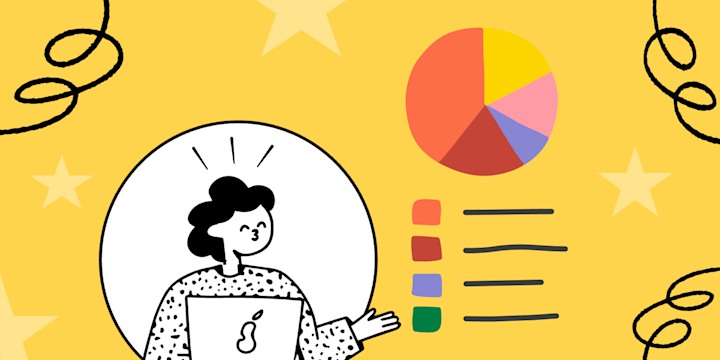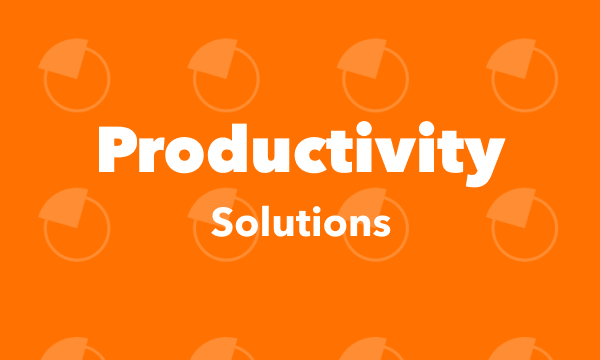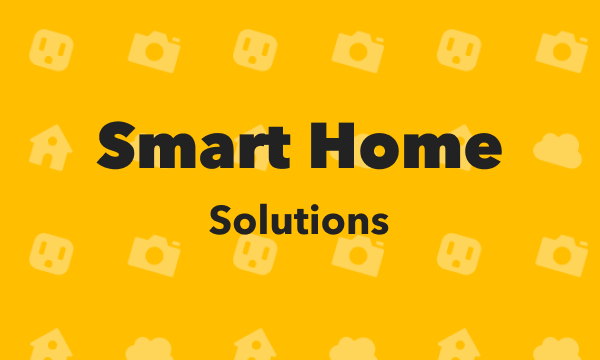This applet issues a notification that contains a link to a Siri Shortcut. Tap the notification to run your shortcut. Notes: 1. You can select a time and one or more days of the week for the notification to be issued. The schedule repeats weekly. 2. The applet’s shortcut URL is required. 3. Put the name of your shortcut in the URL. 4. If you have spaces in your shortcut name, change them to %20 in the URL. Emojis won't work. 5. The shortcut must exist before the applet runs.
If
Every day of the week at
This Trigger fires only on specific days of the week at the time you provide.
Then
Send a rich notification from the IFTTT app
This action will send a rich notification to your devices from the IFTTT app. Rich notifications may include a title, image, and link that opens in a browser or installed app.
Explore more great ways to automate Date & Time and Notifications