Other popular Angelcam workflows and automations
-
Start recording when a group member exits a defined area
-
Stop recording when you enter a defined area
-
Send an event to Angelcam when D-link camera detects sound
-
Stop recording
-
Send an event to Angelcam when Wireless Tag detects motion
-
Start recording
-
Send an event to Angelcam when SmartThings detects motion
-
Send an event to Angelcam when D-link sensor detects motion
-
Start recording every day at

Create your own Angelcam and Smart Life workflow
Create custom workflows effortlessly by selecting triggers, queries, and actions. With IFTTT, it's simple: “If this” trigger happens, “then that” action follows. Streamline tasks and save time with automated workflows that work for you.
45 triggers, queries, and actions
Battery low
Camera detects motion
Camera detects sound
Device or group is turned off
Device or group is turned on
Door sensor is closed
Door sensor is open
Incident detected
Input incorrect password repetitiously
Leak detected
Person is detected
Shake detected
Activate Scene
Arm RTS
Disarm RTS
Receive event from sensor
Set AC temperature
Set light brightness
Set light color
Start broadcasting
Start camera recording
Start Cool Mode
Start Heat Mode
Stop broadcasting
Activate Scene
Arm RTS
Battery low
Camera detects motion
Camera detects sound
Device or group is turned off
Device or group is turned on
Disarm RTS
Door sensor is closed
Door sensor is open
Build an automation in seconds!
You can add delays, queries, and more actions in the next step!
How to connect to a Angelcam automation
Find an automation using Angelcam
Find an automation to connect to, or create your own!Connect IFTTT to your Angelcam account
Securely connect the Applet services to your respective accounts.Finalize and customize your Applet
Review trigger and action settings, and click connect. Simple as that!Upgrade your automations with
-

Connect to more Applets
Connect up to 20 automations with Pro, and unlimited automations with Pro+ -

Add multiple actions with exclusive services
Add real-time data and multiple actions for smarter automations -

Get access to faster speeds
Get faster updates and more actions with higher rate limits and quicker checks
More on Angelcam and Smart Life
About Angelcam
Cloud storage for your security cameras and DVRs. We made it easy, secure and accessible from anywhere.
Cloud storage for your security cameras and DVRs. We made it easy, secure and accessible from anywhere.
About Smart Life
Smart Life provides extraordinary experience with your smart home appliances, including smart plugs, smart lights, air conditioners, humidifiers... As long as your device works with Smart Life, you'll be able to build automation tasks through IFTTT like turning on the living room light when you're back home.
Smart Life provides extraordinary experience with your smart home appliances, including smart plugs, smart lights, air conditioners, humidifiers... As long as your device works with Smart Life, you'll be able to build automation tasks through IFTTT like turning on the living room light when you're back home.