Other popular Husqvarna Automower® workflows and automations
-
Tell Alexa to start Automower®

-
automatic starting after parking at frost (automatic starting after "Frostsensor")

-
Cut the lawn when you leave home

-
Send an IFTTT notification when your Automower leaves the charging station
-
Park my Husqvarna Automower during frost
-
Park Automower® with a button

-
Send a notification when your Automower® starts mowing
-
Park Husqvarna Automower® when it starts raining
-
Park Automower® when you get home


Create your own Husqvarna Automower® and Fing workflow
Create custom workflows effortlessly by selecting triggers, queries, and actions. With IFTTT, it's simple: “If this” trigger happens, “then that” action follows. Streamline tasks and save time with automated workflows that work for you.
45 triggers, queries, and actions
A Fingbox goes offline
A Fingbox is back online
A user arrived
A user left
Automover® has parked
Automower® has an error
Automower® has paused
Automower® has stopped
Automower® is going home
Automower® is leaving charging station
Automower® is searching for satellites
Automower® starts charging
Disable stay out zone
Enable stay out zone
Park Automower® for a while
Park Automower® until further notice
Park Automower® until next scheduled start
Pause Automower®
Pause Internet access
Play Happy Birthday
Play LED effect
Resume automatic operation
Start Automower®
Toggle Headlights Off
A Fingbox goes offline
A Fingbox is back online
A user arrived
A user left
Automover® has parked
Automower® has an error
Automower® has paused
Automower® has stopped
Automower® is going home
Automower® is leaving charging station
Automower® is searching for satellites
Automower® starts charging
Build an automation in seconds!
You can add delays, queries, and more actions in the next step!
How to connect to a Husqvarna Automower® automation
Find an automation using Husqvarna Automower®
Find an automation to connect to, or create your own!Connect IFTTT to your Husqvarna Automower® account
Securely connect the Applet services to your respective accounts.Finalize and customize your Applet
Review trigger and action settings, and click connect. Simple as that!Upgrade your automations with
-

Connect to more Applets
Connect up to 20 automations with Pro, and unlimited automations with Pro+ -

Add multiple actions with exclusive services
Add real-time data and multiple actions for smarter automations -

Get access to faster speeds
Get faster updates and more actions with higher rate limits and quicker checks
More on Husqvarna Automower® and Fing
About Husqvarna Automower®
With the IFTTT integration for Husqvarna Automower®, you can automate the control of Automower®. All robotic mowers from Husqvarna equipped with Automower® Connect are compatible with IFTTT.
With the IFTTT integration for Husqvarna Automower®, you can automate the control of Automower®. All robotic mowers from Husqvarna equipped with Automower® Connect are compatible with IFTTT.
About Fing
Fing helps you get more from your internet experience and smart home set-up. Connect with Fing Internet Outage Alerts and be in the know when your internet is down. Got a Fing monitoring unit? Fing's powerful presence detection technology uses your family's comings and goings to automate your favourite IFTTT-enabled devices and services.
Fing helps you get more from your internet experience and smart home set-up. Connect with Fing Internet Outage Alerts and be in the know when your internet is down. Got a Fing monitoring unit? Fing's powerful presence detection technology uses your family's comings and goings to automate your favourite IFTTT-enabled devices and services.