Other popular Edutopia on YouTube workflows and automations
-
Post a tweet for all new episodes of the "Edutopia" YouTube channel
-
Save latest Edutopia on YouTube episodes on Instapaper
-
Play new Edutopia on YouTube episodes on Caavo
-
Save new Edutopia on YouTube episodes on Inoreader
-
New episode available for the "Edutopia" YouTube channel Email Alert
-
Add a new row to Google Sheets when there is a new episode for the "Edutopia" YouTube channel
-
Bookmark Edutopia on YouTube episodes on Raindrop
-
Post message to Discord when there is a new episode available for the "Edutopia" YouTube channel
-
Play new Edutopia on YouTube episodes on your SmartTV using Harmony Hub

Create your own Edutopia on YouTube and Philips Hue workflow
Create custom workflows effortlessly by selecting triggers, queries, and actions. With IFTTT, it's simple: “If this” trigger happens, “then that” action follows. Streamline tasks and save time with automated workflows that work for you.
12 triggers, queries, and actions
Build an automation in seconds!
You can add delays, queries, and more actions in the next step!
How to connect to a Edutopia on YouTube automation
Find an automation using Edutopia on YouTube
Find an automation to connect to, or create your own!Connect IFTTT to your Edutopia on YouTube account
Securely connect the Applet services to your respective accounts.Finalize and customize your Applet
Review trigger and action settings, and click connect. Simple as that!Upgrade your automations with
-

Connect to more Applets
Connect up to 20 automations with Pro, and unlimited automations with Pro+ -

Add multiple actions with exclusive services
Add real-time data and multiple actions for smarter automations -

Get access to faster speeds
Get faster updates and more actions with higher rate limits and quicker checks
More on Edutopia on YouTube and Philips Hue
About Edutopia on YouTube
Welcome to Edutopia's YouTube channel. We create videos about what's working in preK - 12 education. Whether you're curious about about project-based learning, integrating tech tools, or social and emotional learning practices, we've got you covered. And don't miss our Schools That Work series, which focuses on evidence-based strategies that you can bring to your classroom.
Ready to join the movement for change in education? Subscribe now to keep up with our video releases!
Welcome to Edutopia's YouTube channel. We create videos about what's working in preK - 12 education. Whether you're curious about about project-based learning, integrating tech tools, or social and emotional learning practices, we've got you covered. And don't miss our Schools That Work series, which focuses on evidence-based strategies that you can bring to your classroom.
Ready to join the movement for change in education? Subscribe now to keep up with our video releases!
About Philips Hue
Philips Hue connected bulbs and bridge let you to take full control of your lighting. Whatever you want to do with your lighting, Hue can.
Philips Hue connected bulbs and bridge let you to take full control of your lighting. Whatever you want to do with your lighting, Hue can.