If a new task is created in Todist, then create a task in a Harvest project.
Other popular Harvest workflows and automations
-
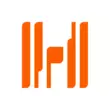
-
When Harvest timer stopped, add a Check-Out entry in Google Calendar
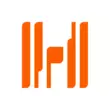
-
If a Harvest project is created, then create a note in Evernote.
-
Test
-
If Havest Project Create new Trello Card LUC
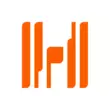
-
Harvest to slack
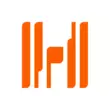
-
If a Harvest project timer is stopped, append a row to a project timesheet in Google Drive
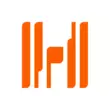
-
Get an email when a new Harvest Applet is published
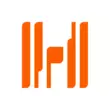
-
If a Harvest project is created, then create a folder in Dropbox.
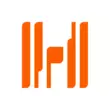

Create your own Harvest and Philips Hue workflow
Create custom workflows effortlessly by selecting triggers, queries, and actions. With IFTTT, it's simple: “If this” trigger happens, “then that” action follows. Streamline tasks and save time with automated workflows that work for you.
16 triggers, queries, and actions
Project created
Polling trigger
Polling Applets run after IFTTT reaches out to the trigger service and finds a new trigger event. These trigger checks occur every 5 minutes for Pro and Pro+ users, and every hour for Free users.
This Trigger fires every time you create a new project on Harvest.
Timer started
Polling trigger
Polling Applets run after IFTTT reaches out to the trigger service and finds a new trigger event. These trigger checks occur every 5 minutes for Pro and Pro+ users, and every hour for Free users.
This Trigger fires every time you start a new timer in Harvest.
Timer stopped
Polling trigger
Polling Applets run after IFTTT reaches out to the trigger service and finds a new trigger event. These trigger checks occur every 5 minutes for Pro and Pro+ users, and every hour for Free users.
This Trigger fires every time you stop a new timer in Harvest.
Query
A query lets your Applet retrieve extra data that isn't included in the trigger, so that your automation can include more complete or useful information.
This query returns all lights of the bridge.
Query
A query lets your Applet retrieve extra data that isn't included in the trigger, so that your automation can include more complete or useful information.
This query returns a list of when you stopped a timer in Harvest.
Blink lights
Action
An action is the task your Applet carries out after the trigger occurs. It defines what happens as the result of your automation and completes the workflow.
This Action will briefly turn your hue lights off then back on.
Change color
Action
An action is the task your Applet carries out after the trigger occurs. It defines what happens as the result of your automation and completes the workflow.
This Action will change the color of your hue lights. NOTE: Accepts color names and CSS hex color values. Defaults to white if no color match is found. NOTE: not compatible with hue lux bulbs.
Change color from image
Action
An action is the task your Applet carries out after the trigger occurs. It defines what happens as the result of your automation and completes the workflow.
This Action will change the color of your hue lights to match the dominant colors found in an image you specify. NOTE: not compatible with hue lux bulbs.
Change to random color
Action
An action is the task your Applet carries out after the trigger occurs. It defines what happens as the result of your automation and completes the workflow.
This Action will change your hue lights to a randomly selected color. NOTE: not compatible with hue lux bulbs.
Create task in project
Action
An action is the task your Applet carries out after the trigger occurs. It defines what happens as the result of your automation and completes the workflow.
This Action will create a new task in the project you choose. NOTE: You must be an Admin in Harvest to do so.
Dim lights
Action
An action is the task your Applet carries out after the trigger occurs. It defines what happens as the result of your automation and completes the workflow.
This Action will dim or brighten your hue lights to a value between 0-100.
Set a scene in a room
Action
An action is the task your Applet carries out after the trigger occurs. It defines what happens as the result of your automation and completes the workflow.
This Action well set a scene on your hue lights. NOTE: in order to add lights to a room, you must be using the newest version of the Hue app
Toggle lights on/off
Action
An action is the task your Applet carries out after the trigger occurs. It defines what happens as the result of your automation and completes the workflow.
This Action will toggle your hue lights on or off.
Turn off lights
Action
An action is the task your Applet carries out after the trigger occurs. It defines what happens as the result of your automation and completes the workflow.
This Action will turn off your hue lights.
Turn on color loop
Action
An action is the task your Applet carries out after the trigger occurs. It defines what happens as the result of your automation and completes the workflow.
This Action will turn on a slow color loop effect for your hue lights. NOTE: not compatible with hue lux bulbs.
Turn on lights
Action
An action is the task your Applet carries out after the trigger occurs. It defines what happens as the result of your automation and completes the workflow.
This Action will turn on your hue lights.
Blink lights
Action
An action is the task your Applet carries out after the trigger occurs. It defines what happens as the result of your automation and completes the workflow.
This Action will briefly turn your hue lights off then back on.
Change color
Action
An action is the task your Applet carries out after the trigger occurs. It defines what happens as the result of your automation and completes the workflow.
This Action will change the color of your hue lights. NOTE: Accepts color names and CSS hex color values. Defaults to white if no color match is found. NOTE: not compatible with hue lux bulbs.
Change color from image
Action
An action is the task your Applet carries out after the trigger occurs. It defines what happens as the result of your automation and completes the workflow.
This Action will change the color of your hue lights to match the dominant colors found in an image you specify. NOTE: not compatible with hue lux bulbs.
Change to random color
Action
An action is the task your Applet carries out after the trigger occurs. It defines what happens as the result of your automation and completes the workflow.
This Action will change your hue lights to a randomly selected color. NOTE: not compatible with hue lux bulbs.
Create task in project
Action
An action is the task your Applet carries out after the trigger occurs. It defines what happens as the result of your automation and completes the workflow.
This Action will create a new task in the project you choose. NOTE: You must be an Admin in Harvest to do so.
Dim lights
Action
An action is the task your Applet carries out after the trigger occurs. It defines what happens as the result of your automation and completes the workflow.
This Action will dim or brighten your hue lights to a value between 0-100.
Query
A query lets your Applet retrieve extra data that isn't included in the trigger, so that your automation can include more complete or useful information.
This query returns all lights of the bridge.
Query
A query lets your Applet retrieve extra data that isn't included in the trigger, so that your automation can include more complete or useful information.
This query returns a list of when you stopped a timer in Harvest.
Project created
Polling trigger
Polling Applets run after IFTTT reaches out to the trigger service and finds a new trigger event. These trigger checks occur every 5 minutes for Pro and Pro+ users, and every hour for Free users.
This Trigger fires every time you create a new project on Harvest.
Set a scene in a room
Action
An action is the task your Applet carries out after the trigger occurs. It defines what happens as the result of your automation and completes the workflow.
This Action well set a scene on your hue lights. NOTE: in order to add lights to a room, you must be using the newest version of the Hue app
Timer started
Polling trigger
Polling Applets run after IFTTT reaches out to the trigger service and finds a new trigger event. These trigger checks occur every 5 minutes for Pro and Pro+ users, and every hour for Free users.
This Trigger fires every time you start a new timer in Harvest.
Timer stopped
Polling trigger
Polling Applets run after IFTTT reaches out to the trigger service and finds a new trigger event. These trigger checks occur every 5 minutes for Pro and Pro+ users, and every hour for Free users.
This Trigger fires every time you stop a new timer in Harvest.
Build an automation in seconds!
If
Project created
Then
Blink lights
You can add delays, queries, and more actions in the next step!
GET STARTED
How to connect to a Harvest automation
Find an automation using Harvest
Find an automation to connect to, or create your own!Connect IFTTT to your Harvest account
Securely connect the Applet services to your respective accounts.Finalize and customize your Applet
Review trigger and action settings, and click connect. Simple as that!Upgrade your automations with
-

Connect to more Applets
Connect up to 20 automations with Pro, and unlimited automations with Pro+ -

Add multiple actions with exclusive services
Add real-time data and multiple actions for smarter automations -

Get access to faster speeds
Get faster updates and more actions with higher rate limits and quicker checks
More on Harvest and Philips Hue
About Harvest
Harvest is a leader in online time tracking and invoicing. Work better, and make smarter decisions for your business.
Harvest is a leader in online time tracking and invoicing. Work better, and make smarter decisions for your business.
About Philips Hue
Philips Hue connected bulbs and bridge let you to take full control of your lighting. Whatever you want to do with your lighting, Hue can.
Philips Hue connected bulbs and bridge let you to take full control of your lighting. Whatever you want to do with your lighting, Hue can.
