On sunset, set the brightness of lights to 100%
Other popular Moonside Light workflows and automations
-
-
Turn on my Moonside lights when I enter room.
-
Use Google Assistant to set lights to music reactive party scene
-
Brighten up my lights when the sun rises
-
Activate Smart Home Devices: Moonside Light
-
When you enter an area, turn on all the lights
-
When you exit an area, turn off all the lights
-
Notification on my new Youtube subscribers
-
Set raining light scene when weather forecasts tomorrow rains

Create your own Moonside Light and Tochie Speaker workflow
Create custom workflows effortlessly by selecting triggers, queries, and actions. With IFTTT, it's simple: “If this” trigger happens, “then that” action follows. Streamline tasks and save time with automated workflows that work for you.
14 triggers, queries, and actions
Query
A query lets your Applet retrieve extra data that isn't included in the trigger, so that your automation can include more complete or useful information.
This query returns the on/off status of your lights.
Brighten lights to 100 percent brightness
Action
An action is the task your Applet carries out after the trigger occurs. It defines what happens as the result of your automation and completes the workflow.
Set lights to 100 percent brightness
Convert text to speech
Action
An action is the task your Applet carries out after the trigger occurs. It defines what happens as the result of your automation and completes the workflow.
This action will convert text to speech and play on your Tochie.
Dim lights to 5 percent brightness
Action
An action is the task your Applet carries out after the trigger occurs. It defines what happens as the result of your automation and completes the workflow.
Dim lights to 5 percent brightness
Playback recorded audio
Action
An action is the task your Applet carries out after the trigger occurs. It defines what happens as the result of your automation and completes the workflow.
This action will playback audio message recorded in Tochie app.
Set lights to bedtime color
Action
An action is the task your Applet carries out after the trigger occurs. It defines what happens as the result of your automation and completes the workflow.
Set lights to bedtime color
Set lights to blending rainbow scene
Action
An action is the task your Applet carries out after the trigger occurs. It defines what happens as the result of your automation and completes the workflow.
This action will set all of the moonside lights to blending rainbow lighting effects.
Set lights to music reactive party scene
Action
An action is the task your Applet carries out after the trigger occurs. It defines what happens as the result of your automation and completes the workflow.
Set lights to music reactive party scene
Set lights to raining scene
Action
An action is the task your Applet carries out after the trigger occurs. It defines what happens as the result of your automation and completes the workflow.
This action will set all of the moonside lights to raining lighting effects.
Set lights to saved pixel mode
Action
An action is the task your Applet carries out after the trigger occurs. It defines what happens as the result of your automation and completes the workflow.
Set lights to saved pixel mode
Set lights to Youtube red
Action
An action is the task your Applet carries out after the trigger occurs. It defines what happens as the result of your automation and completes the workflow.
Set lights to Youtube red
Set playback volume
Action
An action is the task your Applet carries out after the trigger occurs. It defines what happens as the result of your automation and completes the workflow.
This action will set the playback volume of a Tochie speaker
Turn off all my lights
Action
An action is the task your Applet carries out after the trigger occurs. It defines what happens as the result of your automation and completes the workflow.
This action will turn off all of my Moonside lights.
Brighten lights to 100 percent brightness
Action
An action is the task your Applet carries out after the trigger occurs. It defines what happens as the result of your automation and completes the workflow.
Set lights to 100 percent brightness
Convert text to speech
Action
An action is the task your Applet carries out after the trigger occurs. It defines what happens as the result of your automation and completes the workflow.
This action will convert text to speech and play on your Tochie.
Dim lights to 5 percent brightness
Action
An action is the task your Applet carries out after the trigger occurs. It defines what happens as the result of your automation and completes the workflow.
Dim lights to 5 percent brightness
Query
A query lets your Applet retrieve extra data that isn't included in the trigger, so that your automation can include more complete or useful information.
This query returns the on/off status of your lights.
Playback recorded audio
Action
An action is the task your Applet carries out after the trigger occurs. It defines what happens as the result of your automation and completes the workflow.
This action will playback audio message recorded in Tochie app.
Set lights to bedtime color
Action
An action is the task your Applet carries out after the trigger occurs. It defines what happens as the result of your automation and completes the workflow.
Set lights to bedtime color
Set lights to blending rainbow scene
Action
An action is the task your Applet carries out after the trigger occurs. It defines what happens as the result of your automation and completes the workflow.
This action will set all of the moonside lights to blending rainbow lighting effects.
Set lights to music reactive party scene
Action
An action is the task your Applet carries out after the trigger occurs. It defines what happens as the result of your automation and completes the workflow.
Set lights to music reactive party scene
Set lights to raining scene
Action
An action is the task your Applet carries out after the trigger occurs. It defines what happens as the result of your automation and completes the workflow.
This action will set all of the moonside lights to raining lighting effects.
Set lights to saved pixel mode
Action
An action is the task your Applet carries out after the trigger occurs. It defines what happens as the result of your automation and completes the workflow.
Set lights to saved pixel mode
Set lights to Youtube red
Action
An action is the task your Applet carries out after the trigger occurs. It defines what happens as the result of your automation and completes the workflow.
Set lights to Youtube red
Set playback volume
Action
An action is the task your Applet carries out after the trigger occurs. It defines what happens as the result of your automation and completes the workflow.
This action will set the playback volume of a Tochie speaker
GET STARTED
How to connect to a Moonside Light automation
Find an automation using Moonside Light
Find an automation to connect to, or create your own!Connect IFTTT to your Moonside Light account
Securely connect the Applet services to your respective accounts.Finalize and customize your Applet
Review trigger and action settings, and click connect. Simple as that!Upgrade your automations with
-

Connect to more Applets
Connect up to 20 automations with Pro, and unlimited automations with Pro+ -

Add multiple actions with exclusive services
Add real-time data and multiple actions for smarter automations -

Get access to faster speeds
Get faster updates and more actions with higher rate limits and quicker checks
More on Moonside Light and Tochie Speaker
About Moonside Light
With this service, you can control your Moonside Smart Lights via IFTTT. You can set your favorite lighting effects, change light brightness, and much more.
With this service, you can control your Moonside Smart Lights via IFTTT. You can set your favorite lighting effects, change light brightness, and much more.
About Tochie Speaker
Tochie is a network connected speaker for voice push notification. It can playback pre-recorded audio message or do Text-to-Speech (TTS) on the fly.
Tochie is a network connected speaker for voice push notification. It can playback pre-recorded audio message or do Text-to-Speech (TTS) on the fly.