Other popular Husqvarna Automower® workflows and automations
-
Park Automower® when wind speed rises above high wind

-
Park your Husqvarna Automower when BBQ Scene in LUXORliving is triggered
-
Tempest detects rain, then park Automower for 3 hours and until next autostart
-
Send a mail to my neighbour if my Automower® has a problem

-
Park Husqvarna Automower when KNX weather station reports rain
-
Tell Alexa to start Automower®

-
Tell Alexa to park Automower®

-
WeatherFlow rain detection. Park until next scheduled start
-
Send a text when the Automower has an error

Create your own Husqvarna Automower® and Philips Hue workflow
Create custom workflows effortlessly by selecting triggers, queries, and actions. With IFTTT, it's simple: “If this” trigger happens, “then that” action follows. Streamline tasks and save time with automated workflows that work for you.
32 triggers, queries, and actions
Automover® has parked
Automower® has an error
Automower® has paused
Automower® has stopped
Automower® is going home
Automower® is leaving charging station
Automower® is searching for satellites
Automower® starts charging
Automower® starts mowing
Automower® status has changed
Blink lights
Change color
Change color from image
Change to random color
Dim lights
Disable stay out zone
Enable stay out zone
Park Automower® for a while
Park Automower® until further notice
Park Automower® until next scheduled start
Pause Automower®
Play Happy Birthday
Automover® has parked
Automower® has an error
Automower® has paused
Automower® has stopped
Automower® is going home
Automower® is leaving charging station
Automower® is searching for satellites
Automower® starts charging
Automower® starts mowing
Automower® status has changed
Blink lights
Change color
Build an automation in seconds!
You can add delays, queries, and more actions in the next step!
How to connect to a Husqvarna Automower® automation
Find an automation using Husqvarna Automower®
Find an automation to connect to, or create your own!Connect IFTTT to your Husqvarna Automower® account
Securely connect the Applet services to your respective accounts.Finalize and customize your Applet
Review trigger and action settings, and click connect. Simple as that!Upgrade your automations with
-

Connect to more Applets
Connect up to 20 automations with Pro, and unlimited automations with Pro+ -

Add multiple actions with exclusive services
Add real-time data and multiple actions for smarter automations -

Get access to faster speeds
Get faster updates and more actions with higher rate limits and quicker checks
More on Husqvarna Automower® and Philips Hue
About Husqvarna Automower®
With the IFTTT integration for Husqvarna Automower®, you can automate the control of Automower®. All robotic mowers from Husqvarna equipped with Automower® Connect are compatible with IFTTT.
With the IFTTT integration for Husqvarna Automower®, you can automate the control of Automower®. All robotic mowers from Husqvarna equipped with Automower® Connect are compatible with IFTTT.
About Philips Hue
Philips Hue connected bulbs and bridge let you to take full control of your lighting. Whatever you want to do with your lighting, Hue can.
Philips Hue connected bulbs and bridge let you to take full control of your lighting. Whatever you want to do with your lighting, Hue can.