Other popular OneDrive workflows and automations
-
Save beautiful desktop wallpapers from subreddit /r/earthporn to a OneDrive folder

-
Minimal wallpapers straight from reddit into OneDrive
-
Save the photos you upload on Facebook to OneDrive
-
If any new SMS received, then add file to OneDrive
-
Save new Facebook photos you're tagged in to SkyDrive
-
Save the #Astronomy #picture of the day by #NASA to my #OneDrive
-
Bitly to OneDrive
-
Backup your QNAP device files to Dropbox, Google Drive and One Drive

-
Add Google Forms responses as new text files in OneDrive

Create your own OneDrive and SwitchBot workflow
Create custom workflows effortlessly by selecting triggers, queries, and actions. With IFTTT, it's simple: “If this” trigger happens, “then that” action follows. Streamline tasks and save time with automated workflows that work for you.
113 triggers, queries, and actions
Carbon dioxide changes
Contact and Motion Detection
Hub 2's touch buttons pressed
Lock status changed
Motion detected or no motion detected
New file in folder
New file matching regex in folder
New file matching search in folder
New file or folder shared with me
New photo in folder
New tagged photo in folder
Power changes
Add file from URL
Append to a text file
Back to base station
Bot press
Bot turn off
Bot turn on
Bulb Brightness
Bulb Color
Bulb Color Temperature
Bulb Presets
Ceiling Light Brightness
Ceiling Light Color Temperature
Add file from URL
Append to a text file
Back to base station
Bot press
Bot turn off
Bot turn on
Bulb Brightness
Bulb Color
Bulb Color Temperature
Bulb Presets
Carbon dioxide changes
Ceiling Light Brightness
Build an automation in seconds!
You can add delays, queries, and more actions in the next step!
How to connect to a OneDrive automation
Find an automation using OneDrive
Find an automation to connect to, or create your own!Connect IFTTT to your OneDrive account
Securely connect the Applet services to your respective accounts.Finalize and customize your Applet
Review trigger and action settings, and click connect. Simple as that!Upgrade your automations with
-

Connect to more Applets
Connect up to 20 automations with Pro, and unlimited automations with Pro+ -

Add multiple actions with exclusive services
Add real-time data and multiple actions for smarter automations -

Get access to faster speeds
Get faster updates and more actions with higher rate limits and quicker checks
More on OneDrive and SwitchBot
About OneDrive
OneDrive is the place to store your files so you can access them from virtually any device. Use OneDrive and you'll never be without the documents, notes, photos, and videos that matter to you.
OneDrive is the place to store your files so you can access them from virtually any device. Use OneDrive and you'll never be without the documents, notes, photos, and videos that matter to you.
About SwitchBot
SwitchBot is your simple switch to a smart home. Thousands of IFTTT users are enjoying our button presser that mechanically turns any rocker switch and button on and off. Now we have Hub, Thermometer and Hygrometer, Smart Fan and more. Learn more by pressing the Buy link above.
SwitchBot is your simple switch to a smart home. Thousands of IFTTT users are enjoying our button presser that mechanically turns any rocker switch and button on and off. Now we have Hub, Thermometer and Hygrometer, Smart Fan and more. Learn more by pressing the Buy link above.