Other popular RSS Ground workflows and automations
-
RSS Ground Automated Content Posting to Discord
-
Add new email content to your RSS Ground personal feed
-
Add new X (Twitter) posts to an RSS Ground feed
-
Create Blogger posts from new RSS Ground campaign items
-
Add tagged Inoreader articles to your RSS Ground feed.
-
RSS Ground post to Lnk
-
New videos from YouTube Search Added to RSS Ground Personal Feed
-
New Posts from a Reddit Subreddit Added to RSS Ground Personal Feed (RSS)
-
Automatically Save Articles from RSS Ground Posting Campaign to Instapaper Account

Create your own RSS Ground and SwitchBot workflow
Create custom workflows effortlessly by selecting triggers, queries, and actions. With IFTTT, it's simple: “If this” trigger happens, “then that” action follows. Streamline tasks and save time with automated workflows that work for you.
102 triggers, queries, and actions
Carbon dioxide changes
Contact and Motion Detection
Hub 2's touch buttons pressed
Lock status changed
Motion detected or no motion detected
New item in personal feed
New item in posting campaign
Power changes
Robot status changed
Temperature or humidity changes
Water Detector State
ハブ2のタッチボタンを押す
Add a new item to personal feed
Back to base station
Bot press
Bot turn off
Bot turn on
Bulb Brightness
Bulb Color
Bulb Color Temperature
Bulb Presets
Ceiling Light Brightness
Ceiling Light Color Temperature
Change water output for mopping
Add a new item to personal feed
Back to base station
Bot press
Bot turn off
Bot turn on
Bulb Brightness
Bulb Color
Bulb Color Temperature
Bulb Presets
Carbon dioxide changes
Ceiling Light Brightness
Ceiling Light Color Temperature
Build an automation in seconds!
You can add delays, queries, and more actions in the next step!
How to connect to a RSS Ground automation
Find an automation using RSS Ground
Find an automation to connect to, or create your own!Connect IFTTT to your RSS Ground account
Securely connect the Applet services to your respective accounts.Finalize and customize your Applet
Review trigger and action settings, and click connect. Simple as that!Upgrade your automations with
-

Connect to more Applets
Connect up to 20 automations with Pro, and unlimited automations with Pro+ -

Add multiple actions with exclusive services
Add real-time data and multiple actions for smarter automations -

Get access to faster speeds
Get faster updates and more actions with higher rate limits and quicker checks
More on RSS Ground and SwitchBot
About RSS Ground
RSS Ground allows you to streamline and automate every step of your content marketing efforts - content research, creation, generation, monetization, sharing and promotion. Take it to the next level with IFTTT here.
RSS Ground as trigger: setup posting campaigns in RSS Ground and use them as triggers. RSS Ground as action: use any trigger in IFTTT as content source and add items (posts) to your RSS Ground personal feeds.
RSS Ground allows you to streamline and automate every step of your content marketing efforts - content research, creation, generation, monetization, sharing and promotion. Take it to the next level with IFTTT here.
RSS Ground as trigger: setup posting campaigns in RSS Ground and use them as triggers. RSS Ground as action: use any trigger in IFTTT as content source and add items (posts) to your RSS Ground personal feeds.
About SwitchBot
SwitchBot is your simple switch to a smart home. Thousands of IFTTT users are enjoying our button presser that mechanically turns any rocker switch and button on and off. Now we have Hub, Thermometer and Hygrometer, Smart Fan and more. Learn more by pressing the Buy link above.
SwitchBot is your simple switch to a smart home. Thousands of IFTTT users are enjoying our button presser that mechanically turns any rocker switch and button on and off. Now we have Hub, Thermometer and Hygrometer, Smart Fan and more. Learn more by pressing the Buy link above.