Other popular RYSE workflows and automations
-
Close RYSE group at sunset (Weather Underground)
-
Close RYSE shades/curtains when room temperature (Google Nest) rises above a fixed value
-
Open RYSE group at sunrise (Weather Underground)
-
Close RYSE device at sunset (Weather Underground)
-
Close RYSE shades with one tap
-
Move a RYSE device when a SmartThings device is switched on
-
Close your RYSE devices when motion is detected on your Ring camera
-
Close your RYSE group when motion is detected on your Ring camera
-
Open RYSE device at sunrise (Weather Underground)

Create your own RYSE and SwitchBot workflow
Create custom workflows effortlessly by selecting triggers, queries, and actions. With IFTTT, it's simple: “If this” trigger happens, “then that” action follows. Streamline tasks and save time with automated workflows that work for you.
102 triggers, queries, and actions
Carbon dioxide changes
Contact and Motion Detection
Get RYSE Device Position
Hub 2's touch buttons pressed
Lock status changed
Motion detected or no motion detected
Power changes
Robot status changed
Temperature or humidity changes
Water Detector State
ハブ2のタッチボタンを押す
ロック状態変更
Back to base station
Bot press
Bot turn off
Bot turn on
Bulb Brightness
Bulb Color
Bulb Color Temperature
Bulb Presets
Ceiling Light Brightness
Ceiling Light Color Temperature
Change Position For a RYSE Device
Change Position For Group Of RYSE Devices
Back to base station
Bot press
Bot turn off
Bot turn on
Bulb Brightness
Bulb Color
Bulb Color Temperature
Bulb Presets
Carbon dioxide changes
Ceiling Light Brightness
Ceiling Light Color Temperature
Change Position For a RYSE Device
Build an automation in seconds!
You can add delays, queries, and more actions in the next step!
How to connect to a RYSE automation
Find an automation using RYSE
Find an automation to connect to, or create your own!Connect IFTTT to your RYSE account
Securely connect the Applet services to your respective accounts.Finalize and customize your Applet
Review trigger and action settings, and click connect. Simple as that!Upgrade your automations with
-

Connect to more Applets
Connect up to 20 automations with Pro, and unlimited automations with Pro+ -

Add multiple actions with exclusive services
Add real-time data and multiple actions for smarter automations -

Get access to faster speeds
Get faster updates and more actions with higher rate limits and quicker checks
More on RYSE and SwitchBot
About RYSE
RYSE Inc makes products that bring the Smart Home to your existing window shades.
Use this service to connect your RYSE SmartHome products to IFTTT.
It will allow you to add actions to your favorite applets to set the position of your RYSE device or group.
It will also allow you to query or trigger based on the position of your RYSE device.
RYSE Inc makes products that bring the Smart Home to your existing window shades. Use this service to connect your RYSE SmartHome products to IFTTT. It will allow you to add actions to your favorite applets to set the position of your RYSE device or group. It will also allow you to query or trigger based on the position of your RYSE device.
About SwitchBot
SwitchBot is your simple switch to a smart home. Thousands of IFTTT users are enjoying our button presser that mechanically turns any rocker switch and button on and off. Now we have Hub, Thermometer and Hygrometer, Smart Fan and more. Learn more by pressing the Buy link above.
SwitchBot is your simple switch to a smart home. Thousands of IFTTT users are enjoying our button presser that mechanically turns any rocker switch and button on and off. Now we have Hub, Thermometer and Hygrometer, Smart Fan and more. Learn more by pressing the Buy link above.