How this automation works
This Applet activates your selected SwitchBot to press a physical button whenever a web request is received by the Webhooks service.
Trigger ingredients
Action fields
You might also like...
-
Toggle a SwitchBot

-
Turn on your SwitchBot with one tap on your phone

-
If a webhook is triggered, get a mobile notification
Create your own Webhooks and SwitchBot workflow
Create custom workflows effortlessly by selecting triggers, queries, and actions. With IFTTT, it's simple: “If this” trigger happens, “then that” action follows. Streamline tasks and save time with automated workflows that work for you.
104 triggers, queries, and actions
Carbon dioxide changes
Contact and Motion Detection
Hub 2's touch buttons pressed
Lock status changed
Motion detected or no motion detected
Power changes
Robot status changed
Temperature or humidity changes
Water Detector State
ハブ2のタッチボタンを押す
Back to base station
Bot press
Bot turn off
Bot turn on
Bulb Brightness
Bulb Color
Bulb Color Temperature
Bulb Presets
Ceiling Light Brightness
Ceiling Light Color Temperature
Change water output for mopping
Control Air Purifier
Back to base station
Bot press
Bot turn off
Bot turn on
Bulb Brightness
Bulb Color
Bulb Color Temperature
Bulb Presets
Carbon dioxide changes
Ceiling Light Brightness
Ceiling Light Color Temperature
Change water output for mopping
Build an automation in seconds!
You can add delays, queries, and more actions in the next step!
More on Webhooks and SwitchBot
About Webhooks
Learn to use webhooks and integrate other services on IFTTT with your DIY projects. You can create Applets that work with any device or app that can make or receive a web request. If you'd like to build your own service and Applets, check out the IFTTT Developer Dashboard. Connect a webhook to any of the 750+ apps and services on IFTTT.
Learn to use webhooks and integrate other services on IFTTT with your DIY projects. You can create Applets that work with any device or app that can make or receive a web request. If you'd like to build your own service and Applets, check out the IFTTT Developer Dashboard. Connect a webhook to any of the 750+ apps and services on IFTTT.
About SwitchBot
SwitchBot is your simple switch to a smart home. Thousands of IFTTT users are enjoying our button presser that mechanically turns any rocker switch and button on and off. Now we have Hub, Thermometer and Hygrometer, Smart Fan and more. Learn more by pressing the Buy link above.
SwitchBot is your simple switch to a smart home. Thousands of IFTTT users are enjoying our button presser that mechanically turns any rocker switch and button on and off. Now we have Hub, Thermometer and Hygrometer, Smart Fan and more. Learn more by pressing the Buy link above.
