Other popular Honeywell Home workflows and automations
-
Toggle My Leviton device when a Honeywell Home water leak is detected
-
Turn off my Philips Hue lights when Honeywell Smart Home Security switches to Away mode.

-
Dock Roomba® when Honeywell Smart Home Security switches to Home mode.

-
If Honeywell Smart Home Security switches to Home, set Honeywell thermostat to Auto

-
Set desired fan mode at a specific time
-
When the outside temperature rises above 40°F, AC set heat and Honeywell thermostat is set to 50°F
-
When a leak is detected, turn my Philips Hue Lights Blue

-
Set Honeywell Home cooling temperature when SmartThings switch turns on
-
Set Honeywell Home thermostat when temperature rises above threshold

Create your own Honeywell Home and SwitchBot workflow
Create custom workflows effortlessly by selecting triggers, queries, and actions. With IFTTT, it's simple: “If this” trigger happens, “then that” action follows. Streamline tasks and save time with automated workflows that work for you.
119 triggers, queries, and actions
Camera motion detected
Camera sound detected
Carbon dioxide changes
Contact and Motion Detection
Hub 2's touch buttons pressed
Lock status changed
Motion detected or no motion detected
Power changes
Robot status changed
Smart Home Security Alarm activated
Smart Home Security away mode activated
Smart Home Security home mode activated
Arm my Honeywell Home Smart Home Security
Back to base station
Bot press
Bot turn off
Bot turn on
Bulb Brightness
Bulb Color
Bulb Color Temperature
Bulb Presets
Ceiling Light Brightness
Ceiling Light Color Temperature
Change my thermostat setpoint temperature
Arm my Honeywell Home Smart Home Security
Back to base station
Bot press
Bot turn off
Bot turn on
Bulb Brightness
Bulb Color
Bulb Color Temperature
Bulb Presets
Camera motion detected
Camera sound detected
Carbon dioxide changes
Build an automation in seconds!
You can add delays, queries, and more actions in the next step!
How to connect to a Honeywell Home automation
Find an automation using Honeywell Home
Find an automation to connect to, or create your own!Connect IFTTT to your Honeywell Home account
Securely connect the Applet services to your respective accounts.Finalize and customize your Applet
Review trigger and action settings, and click connect. Simple as that!Upgrade your automations with
-

Connect to more Applets
Connect up to 20 automations with Pro, and unlimited automations with Pro+ -

Add multiple actions with exclusive services
Add real-time data and multiple actions for smarter automations -

Get access to faster speeds
Get faster updates and more actions with higher rate limits and quicker checks
More on Honeywell Home and SwitchBot
About Honeywell Home
The Honeywell Home family of smart products includes thermostats (like the T-Series and Round), awareness (like Smart Home Security), and water leak detection. Connect all of your smart home apps together using IFTTT to sync with your lifestyle, automatically.
The Honeywell Home family of smart products includes thermostats (like the T-Series and Round), awareness (like Smart Home Security), and water leak detection. Connect all of your smart home apps together using IFTTT to sync with your lifestyle, automatically.
About SwitchBot
SwitchBot is your simple switch to a smart home. Thousands of IFTTT users are enjoying our button presser that mechanically turns any rocker switch and button on and off. Now we have Hub, Thermometer and Hygrometer, Smart Fan and more. Learn more by pressing the Buy link above.
SwitchBot is your simple switch to a smart home. Thousands of IFTTT users are enjoying our button presser that mechanically turns any rocker switch and button on and off. Now we have Hub, Thermometer and Hygrometer, Smart Fan and more. Learn more by pressing the Buy link above.
