Other popular SwitchBot workflows and automations
-
Toggle a SwitchBot

-
Turn off SwitchBot device when you activate a Google Assistant scene
-
If You say "Alexa trigger source", then press TV source button
-
If temp or humidity reaches a certain threshold, turn on a TP-Link Kasa device
-
Turn on SwitchBot at 18:00
-
Trigger a SwitchBot Bot with a tagged email

-
Switch on a SmartLife plug according Switchbot humidity sensor status
-
Send notification when SwitchBot Contact Sensor detects activity
-
heatzy mode confort avec switchbot

Create your own SwitchBot and Vimar VIEW workflow
Create custom workflows effortlessly by selecting triggers, queries, and actions. With IFTTT, it's simple: “If this” trigger happens, “then that” action follows. Streamline tasks and save time with automated workflows that work for you.
118 triggers, queries, and actions
Carbon dioxide changes
Contact and Motion Detection
Contact Interface Status
Exchanged Power single phase
Hub 2's touch buttons pressed
Lock status changed
Motion detected or no motion detected
Power changes
Produced Power single phase
Rain Amount
Robot status changed
Room HVAC Mode
Automation control
Back to base station
Bot press
Bot turn off
Bot turn on
Brightness control
Bulb Brightness
Bulb Color
Bulb Color Temperature
Bulb Presets
Ceiling Light Brightness
Ceiling Light Color Temperature
Automation control
Back to base station
Bot press
Bot turn off
Bot turn on
Brightness control
Bulb Brightness
Bulb Color
Bulb Color Temperature
Bulb Presets
Carbon dioxide changes
Ceiling Light Brightness
Build an automation in seconds!
You can add delays, queries, and more actions in the next step!
How to connect to a SwitchBot automation
Find an automation using SwitchBot
Find an automation to connect to, or create your own!Connect IFTTT to your SwitchBot account
Securely connect the Applet services to your respective accounts.Finalize and customize your Applet
Review trigger and action settings, and click connect. Simple as that!Upgrade your automations with
-

Connect to more Applets
Connect up to 20 automations with Pro, and unlimited automations with Pro+ -

Add multiple actions with exclusive services
Add real-time data and multiple actions for smarter automations -

Get access to faster speeds
Get faster updates and more actions with higher rate limits and quicker checks
More on SwitchBot and Vimar VIEW
About SwitchBot
SwitchBot is your simple switch to a smart home. Thousands of IFTTT users are enjoying our button presser that mechanically turns any rocker switch and button on and off. Now we have Hub, Thermometer and Hygrometer, Smart Fan and more. Learn more by pressing the Buy link above.
SwitchBot is your simple switch to a smart home. Thousands of IFTTT users are enjoying our button presser that mechanically turns any rocker switch and button on and off. Now we have Hub, Thermometer and Hygrometer, Smart Fan and more. Learn more by pressing the Buy link above.
About Vimar VIEW
Personalize your home with Vimar VIEW: control your connected devices thanks to IFTTT.
Personalize your home with Vimar VIEW: control your connected devices thanks to IFTTT.