Connect popular automations
Quickly and easily enable Applets using Google Calendar and Mailchimp.-
Add scheduled MailChimp campaigns to Google Calendar
-
Mailchimp sent campaign to Google Calendar
-
Automatically add a Google Calendar event when a new campaign is scheduled in MailChimp

-
Automatically create a Google Calendar event when you get a new MailChimp subscriber
-
Automatically create a Google Calendar event when you get a new MailChimp subscriber

-
Automatically add a Google Calendar event when a new campaign is scheduled in MailChimp
-
When a Google Calendar event has ended, add the attendee to my Mailchimp mailing list

Create your own Google Calendar and Mailchimp workflow
Create custom workflows effortlessly by selecting triggers, queries, and actions. With IFTTT, it's simple: “If this” trigger happens, “then that” action follows. Streamline tasks and save time with automated workflows that work for you.
34 triggers, queries, and actions
Build an automation in seconds!
You can add delays, queries, and more actions in the next step!
How to connect to a Google Calendar automation
Find an automation using Google Calendar
Find an automation to connect to, or create your own!Connect IFTTT to your Google Calendar account
Securely connect the Applet services to your respective accounts.Finalize and customize your Applet
Review trigger and action settings, and click connect. Simple as that!Upgrade your automations with
-

Connect to more Applets
Connect up to 20 automations with Pro, and unlimited automations with Pro+ -

Add multiple actions with exclusive services
Add real-time data and multiple actions for smarter automations -

Get access to faster speeds
Get faster updates and more actions with higher rate limits and quicker checks
More on Google Calendar and Mailchimp
About Google Calendar
Google Calendar is a free time-management web application offered by Google. Turn on Applets to add the most important information, right into your calendar, automatically — and get custom notifications about the events that matter the most to you.
Google Calendar is a free time-management web application offered by Google. Turn on Applets to add the most important information, right into your calendar, automatically — and get custom notifications about the events that matter the most to you.
About Mailchimp
Mailchimp features and integrations allow you to send marketing emails, automated messages, and targeted campaigns. Automatically save and share your Mailchimp analytics, track subscribers, and manage campaign scheduling.
Mailchimp features and integrations allow you to send marketing emails, automated messages, and targeted campaigns. Automatically save and share your Mailchimp analytics, track subscribers, and manage campaign scheduling.


