Other popular Google Wifi workflows and automations
-
Have Google Wifi prioritize your zoom call quality when a meetings starts
-
Turn your Philips Hue lights on when a device connects to OnHub
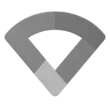
-
If phone connects to Google Wifi, then set ringtone volume
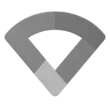
-
Turn on SmartThings device when a device connects to Google Wifi
-
When a device disconnects from OnHub send me an email
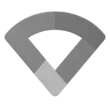
-
Automatically disarm Blink system

-
If motion is detected by the Ring doorbell, prioritize its traffic on Google's OnHub.
-
Turn OFF the AC when phone disconnects from Google Wi-Fi
-
When a device connects to OnHub start Harmony activity
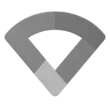

Create your own Google Wifi and SwitchBot workflow
Create custom workflows effortlessly by selecting triggers, queries, and actions. With IFTTT, it's simple: “If this” trigger happens, “then that” action follows. Streamline tasks and save time with automated workflows that work for you.
103 triggers, queries, and actions
Carbon dioxide changes
Contact and Motion Detection
Device Connects
Device Disconnects
Hub 2's touch buttons pressed
Lock status changed
Motion detected or no motion detected
Power changes
Robot status changed
Temperature or humidity changes
Water Detector State
ハブ2のタッチボタンを押す
Back to base station
Bot press
Bot turn off
Bot turn on
Bulb Brightness
Bulb Color
Bulb Color Temperature
Bulb Presets
Ceiling Light Brightness
Ceiling Light Color Temperature
Change water output for mopping
Control Air Purifier
Back to base station
Bot press
Bot turn off
Bot turn on
Bulb Brightness
Bulb Color
Bulb Color Temperature
Bulb Presets
Carbon dioxide changes
Ceiling Light Brightness
Ceiling Light Color Temperature
Change water output for mopping
Build an automation in seconds!
You can add delays, queries, and more actions in the next step!
How to connect to a Google Wifi automation
Find an automation using Google Wifi
Find an automation to connect to, or create your own!Connect IFTTT to your Google Wifi account
Securely connect the Applet services to your respective accounts.Finalize and customize your Applet
Review trigger and action settings, and click connect. Simple as that!Upgrade your automations with
-

Connect to more Applets
Connect up to 20 automations with Pro, and unlimited automations with Pro+ -

Add multiple actions with exclusive services
Add real-time data and multiple actions for smarter automations -

Get access to faster speeds
Get faster updates and more actions with higher rate limits and quicker checks
More on Google Wifi and SwitchBot
About Google Wifi
Google Wifi was designed to let you do everything you love online, anywhere in your home. It’s a new home Wi-Fi system that replaces your existing router. These Wifi points are placed throughout the home and they work together to provide attic-to-basement coverage. It’s designed to handle multiple devices streaming, downloading and sharing at the same time.
Google Wifi was designed to let you do everything you love online, anywhere in your home. It’s a new home Wi-Fi system that replaces your existing router. These Wifi points are placed throughout the home and they work together to provide attic-to-basement coverage. It’s designed to handle multiple devices streaming, downloading and sharing at the same time.
About SwitchBot
SwitchBot is your simple switch to a smart home. Thousands of IFTTT users are enjoying our button presser that mechanically turns any rocker switch and button on and off. Now we have Hub, Thermometer and Hygrometer, Smart Fan and more. Learn more by pressing the Buy link above.
SwitchBot is your simple switch to a smart home. Thousands of IFTTT users are enjoying our button presser that mechanically turns any rocker switch and button on and off. Now we have Hub, Thermometer and Hygrometer, Smart Fan and more. Learn more by pressing the Buy link above.
