Other popular Lennox iComfort workflows and automations
-
IF I am leaving for work, THEN increase my indoor temperature

-
Set iComfort thermostats to Away when you exit an area
-
Turn off Away mode on Lennox iComfort when you arrive home
-
Turn On Philips Hue light when my iComfort system Enters Away

-
Send me an Email when my iComfort indoor temperature drops below __ degrees

-
Get an SMS when your iComfort system enters away mode

-
When PM2.5 levels become unhealthy, set Lennox iComfort fan to On
-
When PM2.5 readings return to healthy levels, set Lennox iComfort fan to Auto
-
Close my Garage door when my iComfort system enters Away mode


Create your own Lennox iComfort and SwitchBot workflow
Create custom workflows effortlessly by selecting triggers, queries, and actions. With IFTTT, it's simple: “If this” trigger happens, “then that” action follows. Streamline tasks and save time with automated workflows that work for you.
113 triggers, queries, and actions
Away mode is cancelled
Away mode is entered
Carbon dioxide changes
Contact and Motion Detection
Hub 2's touch buttons pressed
Indoor Temperature drops below
Indoor temperature rises above
Lock status changed
Motion detected or no motion detected
Power changes
Robot status changed
Temperature or humidity changes
Back to base station
Bot press
Bot turn off
Bot turn on
Bulb Brightness
Bulb Color
Bulb Color Temperature
Bulb Presets
Cancel Away
Ceiling Light Brightness
Ceiling Light Color Temperature
Change water output for mopping
Away mode is cancelled
Away mode is entered
Back to base station
Bot press
Bot turn off
Bot turn on
Bulb Brightness
Bulb Color
Bulb Color Temperature
Bulb Presets
Cancel Away
Carbon dioxide changes
Build an automation in seconds!
You can add delays, queries, and more actions in the next step!
How to connect to a Lennox iComfort automation
Find an automation using Lennox iComfort
Find an automation to connect to, or create your own!Connect IFTTT to your Lennox iComfort account
Securely connect the Applet services to your respective accounts.Finalize and customize your Applet
Review trigger and action settings, and click connect. Simple as that!Upgrade your automations with
-

Connect to more Applets
Connect up to 20 automations with Pro, and unlimited automations with Pro+ -

Add multiple actions with exclusive services
Add real-time data and multiple actions for smarter automations -

Get access to faster speeds
Get faster updates and more actions with higher rate limits and quicker checks
More on Lennox iComfort and SwitchBot
About Lennox iComfort
The iComfort® S30, iComfort® E30, and iComfort M30 smart thermostats are compatible with IFTTT, allowing for even greater comfort control.
The iComfort® S30, iComfort® E30, and iComfort M30 smart thermostats are compatible with IFTTT, allowing for even greater comfort control.
About SwitchBot
SwitchBot is your simple switch to a smart home. Thousands of IFTTT users are enjoying our button presser that mechanically turns any rocker switch and button on and off. Now we have Hub, Thermometer and Hygrometer, Smart Fan and more. Learn more by pressing the Buy link above.
SwitchBot is your simple switch to a smart home. Thousands of IFTTT users are enjoying our button presser that mechanically turns any rocker switch and button on and off. Now we have Hub, Thermometer and Hygrometer, Smart Fan and more. Learn more by pressing the Buy link above.