Always be prepared for the weather
Start today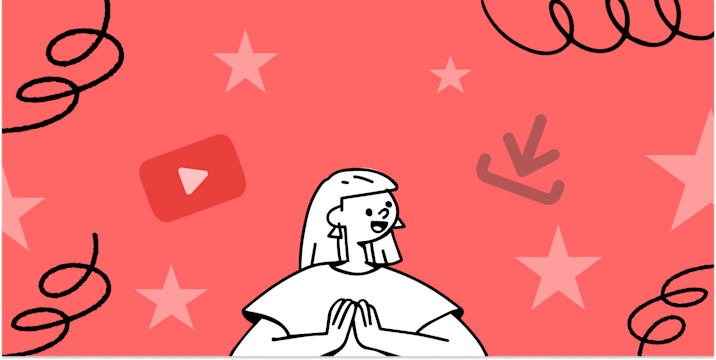

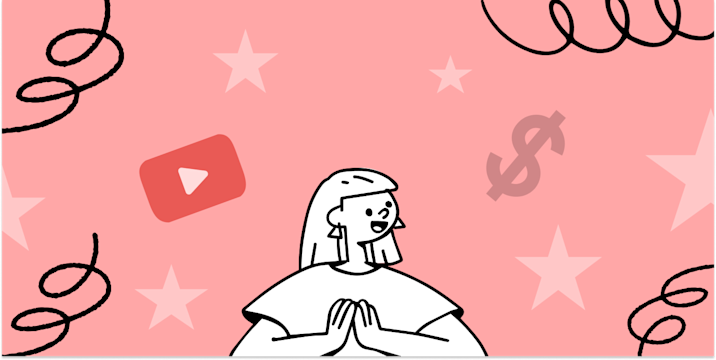
Other popular Google Calendar workflows and automations

- Automatically post a reminder to a Slack channel 15 minutes before a calendar event starts
- When I'm tagged in some photo, add the photo to my calendar

- If any new Google Calendar event, create Todoist task

- Automatically add a Google Calendar event when a new campaign is scheduled in MailChimp

- When you create a new Trello card add an event to Google Calendar
- Log daily Fitbit activity summary as daily event in Google Calendar
- Automatically log what you read in Pocket to Google Calendar
- Check schedules by watch
Useful Google Calendar and SwitchBot integrations
Triggers (If this)
 ハブ2のタッチボタンを押すSwitchBotハブ2のタッチボタンを押すことをトリガー条件として設定することが可能です。例えば:ハブ2の左ボタンを押すと、SwitchBotスマート電球をオンにします。
ハブ2のタッチボタンを押すSwitchBotハブ2のタッチボタンを押すことをトリガー条件として設定することが可能です。例えば:ハブ2の左ボタンを押すと、SwitchBotスマート電球をオンにします。 New event addedThis Trigger fires every time a new event is added to your Google Calendar. Note: The time in the ingredient will be based on the timezone set in Google Calendar.
New event addedThis Trigger fires every time a new event is added to your Google Calendar. Note: The time in the ingredient will be based on the timezone set in Google Calendar. Hub 2's touch buttons pressedThis trigger fires when one of the touch buttons of your Hub 2 is pressed. E.g. when the left touch button is pressed, turn on SwitchBot Color Bulb.
Hub 2's touch buttons pressedThis trigger fires when one of the touch buttons of your Hub 2 is pressed. E.g. when the left touch button is pressed, turn on SwitchBot Color Bulb. New event from search addedThis Trigger fires every time a new event from search is added to your Google Calendar that contains a specific keyword or phrase. The search looks at the event’s Title, Description, and Location. Ingredient will be based on the timezone set in Google
New event from search addedThis Trigger fires every time a new event from search is added to your Google Calendar that contains a specific keyword or phrase. The search looks at the event’s Title, Description, and Location. Ingredient will be based on the timezone set in Google 電源の変化プラグミニの状態をアクション実行条件として設定できます
電源の変化プラグミニの状態をアクション実行条件として設定できます Any event startsThis Trigger fires a set number of minutes before the starting time of any event on your Google Calendar. Note: The time in the ingredient will be based on the timezone set in Google Calendar.
Any event startsThis Trigger fires a set number of minutes before the starting time of any event on your Google Calendar. Note: The time in the ingredient will be based on the timezone set in Google Calendar. 水漏れセンサーの状態水漏れセンサーの水漏れ/水位低下状態をトリガー条件として設定することが可能です。
水漏れセンサーの状態水漏れセンサーの水漏れ/水位低下状態をトリガー条件として設定することが可能です。 Event from search startsThis Trigger fires a set number of minutes before the starting time of an event on your Calendar that contains a specific keyword or phrase in the event’s Title, Description, or Location. Ingredient will be based on the zone set in Google.
Event from search startsThis Trigger fires a set number of minutes before the starting time of an event on your Calendar that contains a specific keyword or phrase in the event’s Title, Description, or Location. Ingredient will be based on the zone set in Google. Power changesYou can choose Plug Mini's behaviour as a trigger condition
Power changesYou can choose Plug Mini's behaviour as a trigger condition Any event endsThis Trigger fires within 15 minutes of the ending time of an event on your Google Calendar. Note: The time in the ingredient will be based on the timezone set in Google Calendar.
Any event endsThis Trigger fires within 15 minutes of the ending time of an event on your Google Calendar. Note: The time in the ingredient will be based on the timezone set in Google Calendar. Carbon dioxide changesWhenever a preset carbon dioxide change detected, SwitchBot meter pro will try to trigger the service. E.g. if the carbon dioxide is too high, turn on SwitchBot air purifier.
Carbon dioxide changesWhenever a preset carbon dioxide change detected, SwitchBot meter pro will try to trigger the service. E.g. if the carbon dioxide is too high, turn on SwitchBot air purifier. New event from search endsThis Trigger fires within 15 minutes of the ending time of an event on your Google Calendar that contains a specific keyword or phrase. The search looks at the event’s Title, Description, and Location. Ingredient will be based on the zone set in Google.
New event from search endsThis Trigger fires within 15 minutes of the ending time of an event on your Google Calendar that contains a specific keyword or phrase. The search looks at the event’s Title, Description, and Location. Ingredient will be based on the zone set in Google. ロボット状態変更このトリガーはロボットの状態が変更した時に実行します
ロボット状態変更このトリガーはロボットの状態が変更した時に実行します You respond to an event inviteThe trigger fires every time you respond to an event you're invited to. Note: The time in the ingredient will be based on the timezone set in Google Calendar.
You respond to an event inviteThe trigger fires every time you respond to an event you're invited to. Note: The time in the ingredient will be based on the timezone set in Google Calendar. Water Detector StateYou can use the Water Detector state as a condition to trigger an automation.
Water Detector StateYou can use the Water Detector state as a condition to trigger an automation. 温度・湿度の変化温度・湿度の変化を検出された時、SwitchBot温湿度計(メーター)が「THAT」サービスをトリガーにします。例えば、温度が27度より高い時、SwitchBot Hub PlusでエアコンをONにします。
温度・湿度の変化温度・湿度の変化を検出された時、SwitchBot温湿度計(メーター)が「THAT」サービスをトリガーにします。例えば、温度が27度より高い時、SwitchBot Hub PlusでエアコンをONにします。 Robot status changedThis trigger fires when the status of your SwitchBot Robot Vacuum Cleaner changed
Robot status changedThis trigger fires when the status of your SwitchBot Robot Vacuum Cleaner changed Temperature or humidity changesWhenever a preset temperature and/or humidity change detected, SwitchBot Thermometer & Hygrometer (the Meter) will try to trigger the service. E.g. if the temperature is too high, turn on AC with the SwitchBot Hub Plus (the Hub Plus).
Temperature or humidity changesWhenever a preset temperature and/or humidity change detected, SwitchBot Thermometer & Hygrometer (the Meter) will try to trigger the service. E.g. if the temperature is too high, turn on AC with the SwitchBot Hub Plus (the Hub Plus). 動体が検出された、または検出されない動体検知の結果によって、SwitchBot人感センサーがサービスをトリガーします。
動体が検出された、または検出されない動体検知の結果によって、SwitchBot人感センサーがサービスをトリガーします。 Motion detected or no motion detectedWhen Motion Sensor detected motion or no motion, the SwitchBot motion sensor will try to trigger the service.
Motion detected or no motion detectedWhen Motion Sensor detected motion or no motion, the SwitchBot motion sensor will try to trigger the service. 開閉と動体を検知する開閉状態の検知結果によって、SwitchBot開閉センサーがサービスをトリガーします。
開閉と動体を検知する開閉状態の検知結果によって、SwitchBot開閉センサーがサービスをトリガーします。 Contact and Motion DetectionWhen Contact Sensor detected door/window opened or closed or left open, the SwitchBot contact sensor will try to trigger the service.
Contact and Motion DetectionWhen Contact Sensor detected door/window opened or closed or left open, the SwitchBot contact sensor will try to trigger the service. ロック状態変更このトリガーはロックの状態が変更した時に実行する
ロック状態変更このトリガーはロックの状態が変更した時に実行する Lock status changedThis trigger fires when the status of your SwitchBot Lock is changed.
Lock status changedThis trigger fires when the status of your SwitchBot Lock is changed.
Queries (With)
 List CalendarsThis query returns your calendars.
List CalendarsThis query returns your calendars. Search EventsSearch events of a calendar
Search EventsSearch events of a calendar List AttendeesGet a list of event attendees
List AttendeesGet a list of event attendees List Busy WindowsList time windows when someone is busy.
List Busy WindowsList time windows when someone is busy. List Events For a DateThis query returns a list events for a specific day.
List Events For a DateThis query returns a list events for a specific day. List Events For a Date RangeThis query lists events for a specific date range.
List Events For a Date RangeThis query lists events for a specific date range. History of times you responded to a calendar invite.The query returns a list of when you responded to an event you're invited to.
History of times you responded to a calendar invite.The query returns a list of when you responded to an event you're invited to. History of events from search addedThis query returns a list of every time a new event from search is added to your Google Calendar that contains a specific keyword or phrase. The search looks at the event’s Title, Description, and Location.
History of events from search addedThis query returns a list of every time a new event from search is added to your Google Calendar that contains a specific keyword or phrase. The search looks at the event’s Title, Description, and Location. History of events from search endedThis query returns a list of ending time (within 15 minutes) of events on your Google Calendar that contains a specific keyword or phrase. The search looks at the event’s Title, Description, and Location.
History of events from search endedThis query returns a list of ending time (within 15 minutes) of events on your Google Calendar that contains a specific keyword or phrase. The search looks at the event’s Title, Description, and Location. History of calendar event endingsThis query returns a list of event ending times on your Google Calendar.
History of calendar event endingsThis query returns a list of event ending times on your Google Calendar. History of event from search startsThis query returns a list of a set number of minutes before the starting time of an event on your Google Calendar that contains a specific keyword or phrase. The search looks at the event’s Title, Description, and Location.
History of event from search startsThis query returns a list of a set number of minutes before the starting time of an event on your Google Calendar that contains a specific keyword or phrase. The search looks at the event’s Title, Description, and Location. History of events addedThis query returns a list of every time a new event is added to your Google Calendar.
History of events addedThis query returns a list of every time a new event is added to your Google Calendar. History of calendar event beginningsThis query returns a list of event starting times on your Google Calendar.
History of calendar event beginningsThis query returns a list of event starting times on your Google Calendar.
Actions (Then that)
 Bot turn offThis action will trigger the specified Bot to turn off the switch.
Bot turn offThis action will trigger the specified Bot to turn off the switch. Quick add eventThis Action will add an event to your Google Calendar. Simply include a detailed description of when and what.
Quick add eventThis Action will add an event to your Google Calendar. Simply include a detailed description of when and what. Bot pressThis action will trigger the specified Bot to press the switch.
Bot pressThis action will trigger the specified Bot to press the switch. Create a detailed eventThis action will create a detailed event in your Google Calendar.
Create a detailed eventThis action will create a detailed event in your Google Calendar. Bot turn onThis action will trigger the specified Bot to turn on the switch.
Bot turn onThis action will trigger the specified Bot to turn on the switch. Turn A/C offThis action will ask SwitchBot Hub Plus to turn off your paired air conditioner.
Turn A/C offThis action will ask SwitchBot Hub Plus to turn off your paired air conditioner. Turn A/C onThis action will ask SwitchBot Hub Plus to turn on or set your paired air conditioner with predefined mode, temperature and fan speed.
Turn A/C onThis action will ask SwitchBot Hub Plus to turn on or set your paired air conditioner with predefined mode, temperature and fan speed. Turn on appliance with Hub Plus IR remoteThis action will ask SwitchBot Hub Plus to turn on your paired appliance with the IR remote feature.
Turn on appliance with Hub Plus IR remoteThis action will ask SwitchBot Hub Plus to turn on your paired appliance with the IR remote feature. Turn off appliance with Hub Plus IR remoteThis action will ask SwitchBot Hub Plus to turn off your paired appliance with the IR remote feature.
Turn off appliance with Hub Plus IR remoteThis action will ask SwitchBot Hub Plus to turn off your paired appliance with the IR remote feature. Turn Plug onThis action will turn on your Plug.
Turn Plug onThis action will turn on your Plug. Turn Plug offThis action will turn off your Plug.
Turn Plug offThis action will turn off your Plug. Control TVThis action will ask SwitchBot Hub Plus to send an infrared signal to control TV.
Control TVThis action will ask SwitchBot Hub Plus to send an infrared signal to control TV. Control home appliancesThis action will ask SwitchBot Hub Plus to send an infrared signal to control any "Others" types of appliances set in the SwitchBot App. Note: Please use other actions if your appliance type is known to the App for a better experience
Control home appliancesThis action will ask SwitchBot Hub Plus to send an infrared signal to control any "Others" types of appliances set in the SwitchBot App. Note: Please use other actions if your appliance type is known to the App for a better experience Fan 2 送風モード4つの送風モードを切り替えます。
Fan 2 送風モード4つの送風モードを切り替えます。 Control FanThis Action will control the SwitchBot Smart Fan.
Control FanThis Action will control the SwitchBot Smart Fan. Fan 2 Blowing ModeYou can switch between 4 blowing modes.
Fan 2 Blowing ModeYou can switch between 4 blowing modes. Fan 2 NightlightYou can set the nightlight status of your Air Circulator Fan.
Fan 2 NightlightYou can set the nightlight status of your Air Circulator Fan. Fan 2 常夜灯設定常夜灯の明るさを調整できます。
Fan 2 常夜灯設定常夜灯の明るさを調整できます。 Fan 2 Horizontal OscillationYou can set the Horizontal Oscillation to turn on or turn off.
Fan 2 Horizontal OscillationYou can set the Horizontal Oscillation to turn on or turn off. Fan 2 左右の首振り首振りモードを設定できます。
Fan 2 左右の首振り首振りモードを設定できます。 Fan 2 Vertical OscillationYou can set the Vertical Oscillation to turn on or turn off.
Fan 2 Vertical OscillationYou can set the Vertical Oscillation to turn on or turn off. Fan 2 上下の首振り上下の首振りモードを設定できます。
Fan 2 上下の首振り上下の首振りモードを設定できます。 fan 2 Fan SpeedYou can set the fan speed.
fan 2 Fan SpeedYou can set the fan speed. fan 2 風量風量を調整できます。
fan 2 風量風量を調整できます。 扇風機をコントロールこのアクションはSwitchBotスマート扇風機を操作できます。
扇風機をコントロールこのアクションはSwitchBotスマート扇風機を操作できます。 Control HumidifierThis Action will control the SwitchBot Smart Humidifier.
Control HumidifierThis Action will control the SwitchBot Smart Humidifier. Control Evaporative HumidifierThis Action will control the SwitchBot Evaporative Humidifier.
Control Evaporative HumidifierThis Action will control the SwitchBot Evaporative Humidifier. 気化式加湿器をコントロールこのアクションは、SwitchBotスマート気化式加湿器を制御します。
気化式加湿器をコントロールこのアクションは、SwitchBotスマート気化式加湿器を制御します。 加湿器をコントロールこのアクションは、SwitchBotスマート加湿器を制御します。
加湿器をコントロールこのアクションは、SwitchBotスマート加湿器を制御します。 SceneRun the Scene you previously set in the SwitchBot App. Only manual execution types are allowed.
SceneRun the Scene you previously set in the SwitchBot App. Only manual execution types are allowed. シーンSwitchBot アプリで作成したシーンを実行します。(ご注意:手動実行するシーンのみ)
シーンSwitchBot アプリで作成したシーンを実行します。(ご注意:手動実行するシーンのみ) Control CurtainThis Action will control the SwitchBot Curtain.
Control CurtainThis Action will control the SwitchBot Curtain. カーテンをコントロールこのアクションは、SwitchBotカーテンを制御します。
カーテンをコントロールこのアクションは、SwitchBotカーテンを制御します。 Turn Bulb On/OffYou can set the on/off state of your Color Bulb here.
Turn Bulb On/OffYou can set the on/off state of your Color Bulb here. 電球をオン/オフにする本ページで電球の状態を設定できます
電球をオン/オフにする本ページで電球の状態を設定できます Bulb BrightnessYou can set the brightness of your Color Bulb here.
Bulb BrightnessYou can set the brightness of your Color Bulb here. 電球の明るさ本ページで電球の明るさを設定できます
電球の明るさ本ページで電球の明るさを設定できます Bulb ColorYou can set the color of your Color Bulb here.
Bulb ColorYou can set the color of your Color Bulb here. 電球のカラー本ページで電球のカラーを設定できます
電球のカラー本ページで電球のカラーを設定できます Bulb Color TemperatureYou can set the color temperature of your Color bulb here.
Bulb Color TemperatureYou can set the color temperature of your Color bulb here. 電球の色温度本ページで電球のカラーを設定できます
電球の色温度本ページで電球のカラーを設定できます Bulb PresetsYou can set the presets saved in your SwitchBot app here.
Bulb PresetsYou can set the presets saved in your SwitchBot app here. 電球のプリセット本ページでSwitchBotアプリに保存されたプリセットを設定できます
電球のプリセット本ページでSwitchBotアプリに保存されたプリセットを設定できます Start vacuumingThe robot will start vacuuming
Start vacuumingThe robot will start vacuuming 清掃するロボットは清掃を開始します
清掃するロボットは清掃を開始します Pause vacuuming (Pause recharging)The robot will pause vacuuming (pause recharging)
Pause vacuuming (Pause recharging)The robot will pause vacuuming (pause recharging) 清掃/再充電を一時停止ロボットは清掃/再充電を一時停止します
清掃/再充電を一時停止ロボットは清掃/再充電を一時停止します 再充電するロボットは充電に帰還します
再充電するロボットは充電に帰還します Start rechargingThe robot will start recharging
Start rechargingThe robot will start recharging Switch ModeThe robot will switch mode
Switch ModeThe robot will switch mode モード切替ロボットは吸引力のモードを切り替えます
モード切替ロボットは吸引力のモードを切り替えます Turn Ceiling Light On/OffYou can set your Ceiling Light to be turned on/off.
Turn Ceiling Light On/OffYou can set your Ceiling Light to be turned on/off. シーリングライトをオン/オフシーリングライトのオン/オフを設定できます
シーリングライトをオン/オフシーリングライトのオン/オフを設定できます トグルシーリングライト(オン/オフ)トグルシーリングライト(オン/オフ)
トグルシーリングライト(オン/オフ)トグルシーリングライト(オン/オフ) Toggle Ceiling Light On/OffToggle Ceiling Light On/Off
Toggle Ceiling Light On/OffToggle Ceiling Light On/Off シーリングライトの色温度シーリングライトの色温度を設定できます
シーリングライトの色温度シーリングライトの色温度を設定できます Ceiling Light Color TemperatureYou can set the color temperature of your Ceiling Light here.
Ceiling Light Color TemperatureYou can set the color temperature of your Ceiling Light here. Ceiling Light BrightnessYou can set the brightness of your Ceiling Light here.
Ceiling Light BrightnessYou can set the brightness of your Ceiling Light here. シーリングライトの明るさシーリングライトの明るさを設定できます
シーリングライトの明るさシーリングライトの明るさを設定できます Open/close Blind TiltThis action will open/close Blind Tilt up or down and to a specific percentage.
Open/close Blind TiltThis action will open/close Blind Tilt up or down and to a specific percentage. ブラインドポールの開閉を設定ブラインドポールを特定の位置まで開ける/閉めるに設定可能です。
ブラインドポールの開閉を設定ブラインドポールを特定の位置まで開ける/閉めるに設定可能です。 Control Air PurifierThis Action will control the SwitchBot Air Purifier.
Control Air PurifierThis Action will control the SwitchBot Air Purifier. Control RollerShadeThis Action will control the SwitchBot RollerShade.
Control RollerShadeThis Action will control the SwitchBot RollerShade. Change water output for moppingChange water output for mopping
Change water output for moppingChange water output for mopping 水拭きの水量を変更水拭きの水量を変更
水拭きの水量を変更水拭きの水量を変更 Start purity in situThe platform will purity in situ
Start purity in situThe platform will purity in situ Start purity whole houseThe platform will purity whole house
Start purity whole houseThe platform will purity whole house Start cruise whole houseThe platform will cruise whole house
Start cruise whole houseThe platform will cruise whole house Back to base stationThe platform will back to base station
Back to base stationThe platform will back to base station 原位置除染を開始する原位置除染を開始する
原位置除染を開始する原位置除染を開始する 家全体の浄化を始める家全体の浄化を始める
家全体の浄化を始める家全体の浄化を始める ハウスツアーを開始するハウスツアーを開始する
ハウスツアーを開始するハウスツアーを開始する 基地局への復帰を開始する基地局への復帰を開始する
基地局への復帰を開始する基地局への復帰を開始する LED Strip Light On/OffYou can set the on/off state of your Strip Light here.
LED Strip Light On/OffYou can set the on/off state of your Strip Light here. テープライトをオン/オフにする本ページでテープライトの状態を設定できます
テープライトをオン/オフにする本ページでテープライトの状態を設定できます LED Strip Light ColorYou can set the color of Strip Light on this page.
LED Strip Light ColorYou can set the color of Strip Light on this page. テープライトのカラー本ページでテープライトのカラーを設定できます
テープライトのカラー本ページでテープライトのカラーを設定できます Power On/OffYou can set the Plug Mini's action
Power On/OffYou can set the Plug Mini's action Toggle On/OffYou can set the Plug Mini's action
Toggle On/OffYou can set the Plug Mini's action Delay On/OffYou can set the Plug Mini's action
Delay On/OffYou can set the Plug Mini's action 電源オン/オフプラグミニの実行アクションを設定できます
電源オン/オフプラグミニの実行アクションを設定できます トグル(オン/オフ)プラグミニの実行アクションを設定できます
トグル(オン/オフ)プラグミニの実行アクションを設定できます 遅延実行(オン/オフ)プラグミニの実行アクションを設定できます
遅延実行(オン/オフ)プラグミニの実行アクションを設定できます
Google Calendar and SwitchBot resources
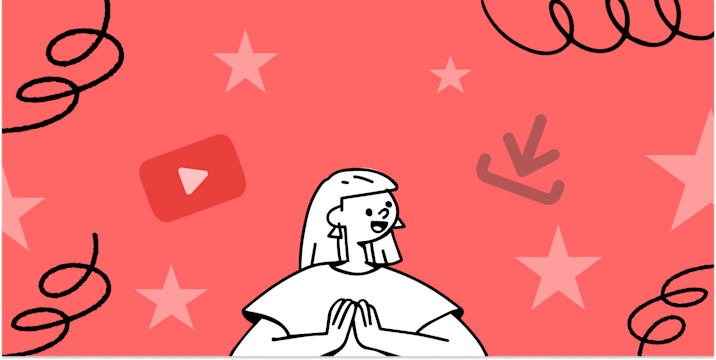
Applets for YouTube Super Chat
You can do so much more with YouTube Super Chat, Google Drive, Google Calendar, Phillips Hue, LIFX, SwitchBot, and your other favorite services. Check out our favorite tips!

Applets for your morning routine
Ready to become a morning person? Creating automations can help start your day on the right track. We have rounded up a list of the best Applets to add into your morning routine.
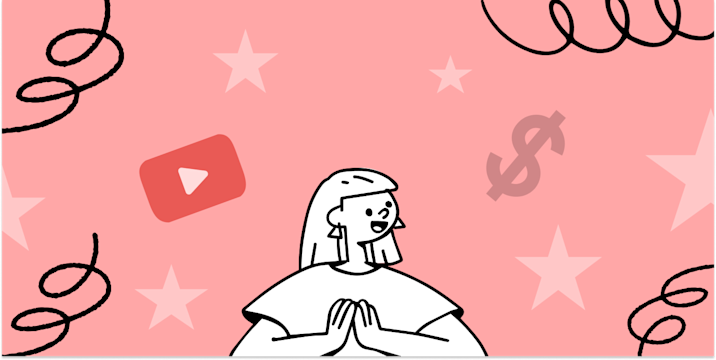
Applets for YouTube Channel Memberships
You can do so much more with YouTube Channel Memeberships, Google Drive, Google Calendar, Phillips Hue, LIFX, SwitchBot, and your other favorite services. Check out our favorite tips!
IFTTT helps all your apps and devices work better together